FIPS Compliance and Calumo Office Client Setup Guide¶
What is FIPS?¶
FIPS (Federal Information Processing Standards) compliance is an important security standard, particularly for government agencies and organizations working with sensitive data. While implementing FIPS mode requires careful planning and may present challenges, the security benefits and regulatory compliance advantages make it worthwhile for many organizations.
Benefits of FIPS Compliance¶
Security Benefits¶
- Validated Security: Cryptographic modules that have undergone FIPS validation have been tested by accredited laboratories against strict security requirements.
- Standardized Implementation: Ensures cryptographic functions meet minimum security requirements, reducing the risk of weak implementations.
- Protection Against Known Vulnerabilities: FIPS-compliant algorithms exclude cryptographic methods known to be vulnerable.
- Consistent Security Posture: Provides a baseline for secure operations across systems.
Installing the Latest Version of the Calumo Office Client¶
Note
Downloading and installing the latest version of the Calumo Office Client is mandatory to enable the FIPS flag.
Uninstalling the Previous Version¶
- Open the Control Panel on your computer.
- Navigate to Programs and Features.
- In the list of installed programs, locate Calumo Office Client.
- Right-click on it and select Uninstall.
- Follow the prompts to complete the uninstallation process.
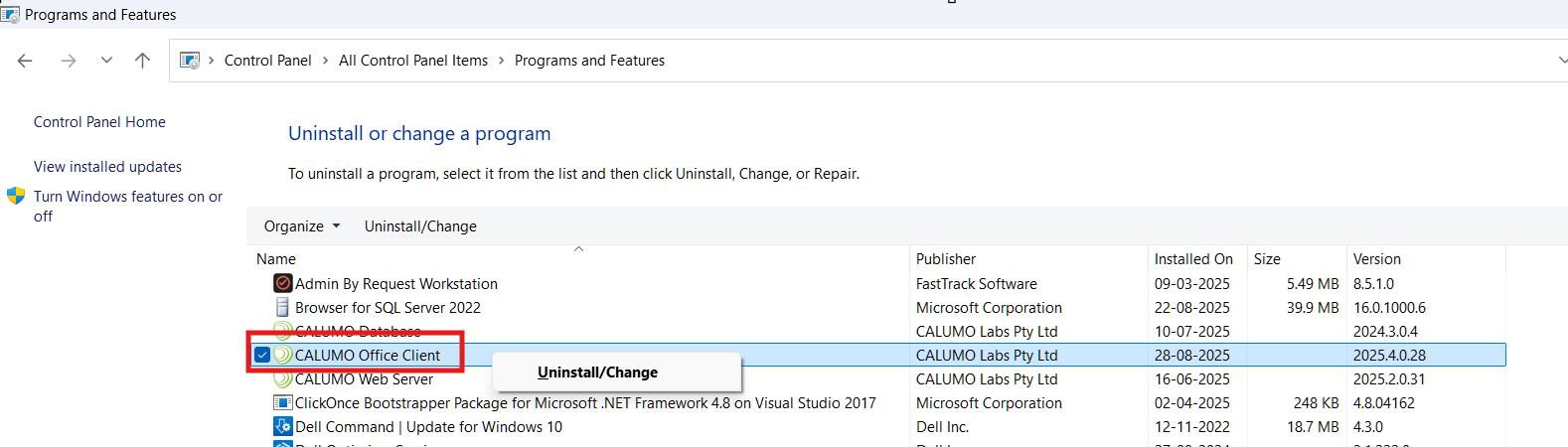
Downloading and Installing the Latest Version¶
- Log in to the Calumo web application.
- Click on the Manage/Profile icon located at the top-right corner of the screen.
- Select Download Client from the dropdown menu.
- To enable the FIPS flag, ensure you have the latest version of the Calumo Office Client installed.
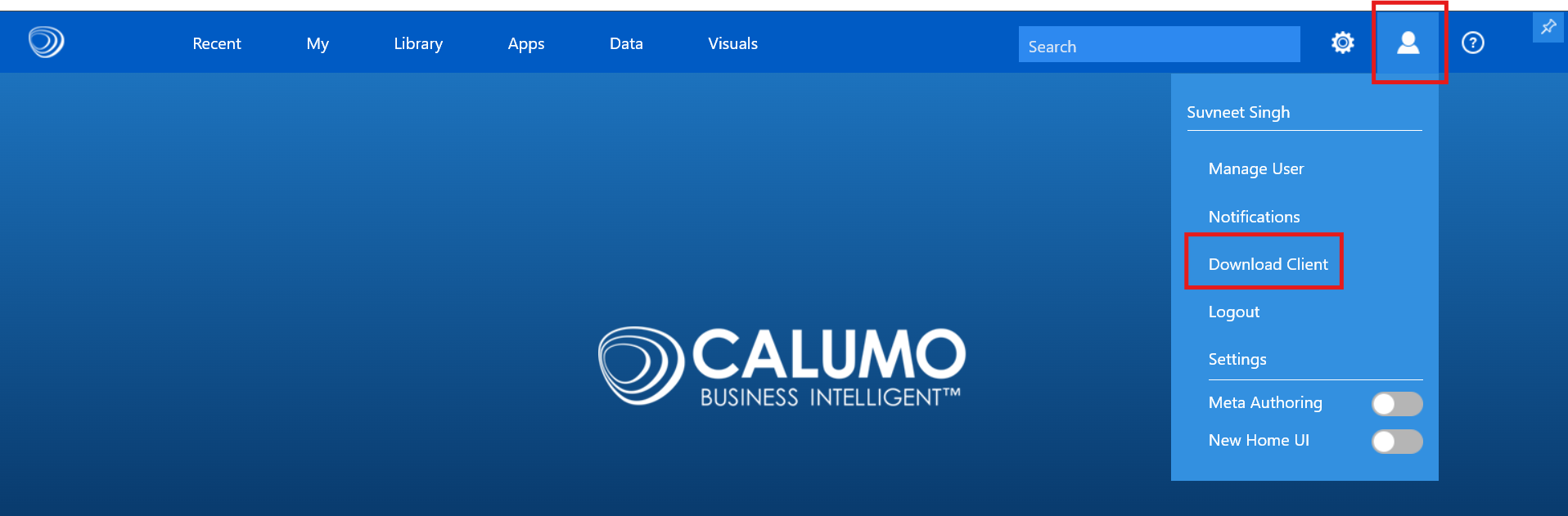
Enable FIPS Mode on Windows 10/11¶
Note
Before enabling FIPS mode, ensure that all Microsoft Office applications (Word, PowerPoint, Excel, etc.) are completely closed.
Windows Systems¶
Windows 10/11 and Windows Server¶
In the administrator Command Prompt, type or paste the following command: 1. Using Registry Editor:
reg add "HKLM\System\CurrentControlSet\Control\Lsa\FipsAlgorithmPolicy" /v Enabled /t REG_DWORD /d 1 /f
- Verify the Registry Entry (Optional): To confirm that the setting was applied:
a. Open Registry Editor:
- Press Win + R, type regedit, press Enter.
b. Navigate to:
HKEY_LOCAL_MACHINE\SYSTEM\CurrentControlSet\Control\Lsa\FipsAlgorithmPolicy
c. Check that the Enabled value is set to 1.
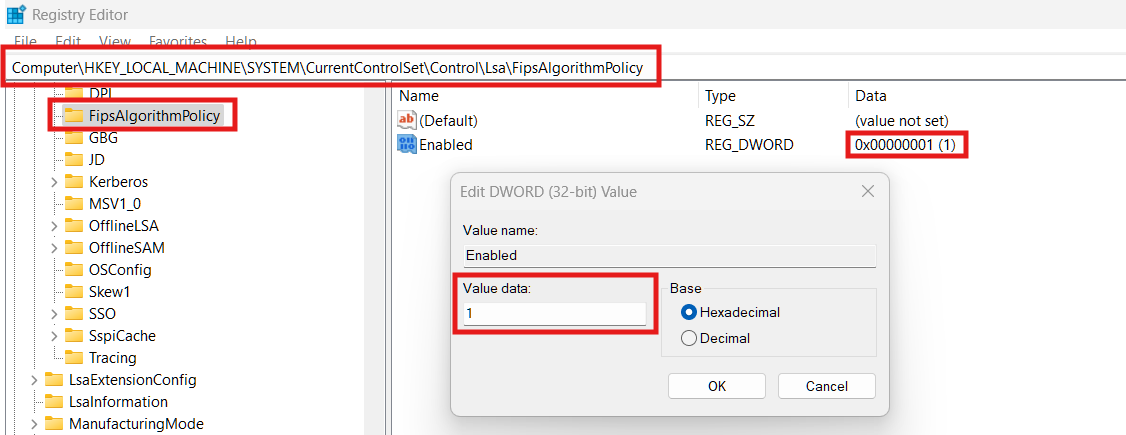
Troubleshooting¶
- If the Calumo tab does not appear in Office apps, verify that the Office Client was installed correctly.
- Ensure FIPS mode is enabled in the registry and that the system was restarted.
- Confirm your Office version supports the Calumo client integration.
Verifying Office Client Functionality with FIPS Enabled¶
Validate Connection Using Excel Client¶
- Open Microsoft Excel.
- Confirm that the ‘Calumo’ tab is visible in the ribbon.
- Sign in using your credentials.
- Verify that the Office client connects successfully.
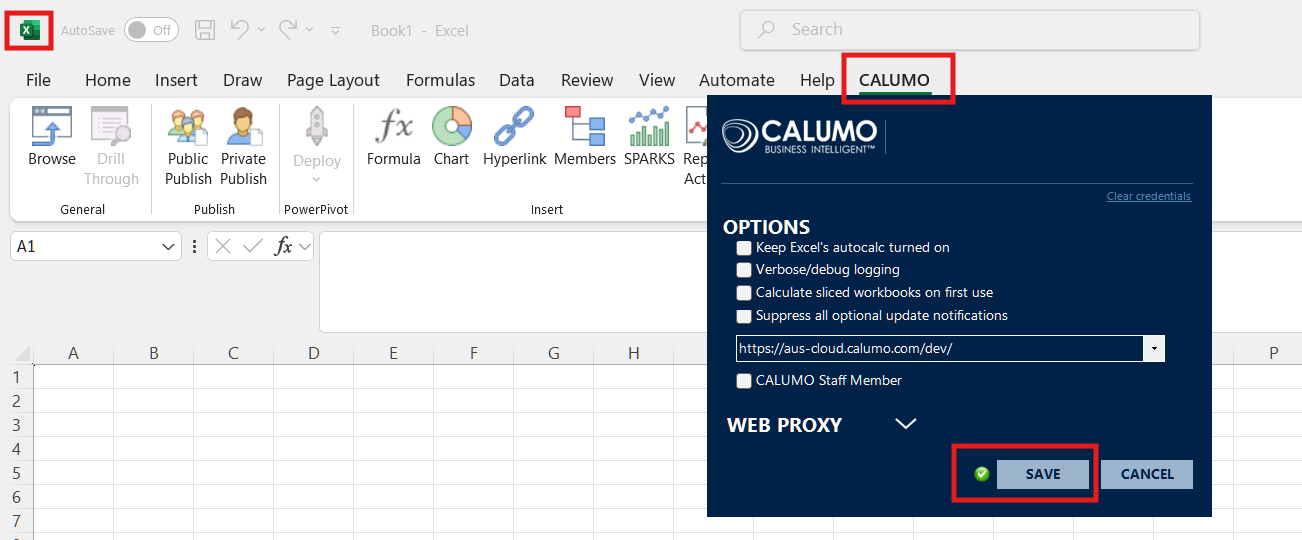
Validate Connection Using Word or PowerPoint¶
- Open Microsoft Word (the steps are the same for PowerPoint).
- Ensure the ‘Calumo Skylights’ tab appears in the ribbon.
- Sign in using your credentials.
- Confirm that the Office client connects successfully.
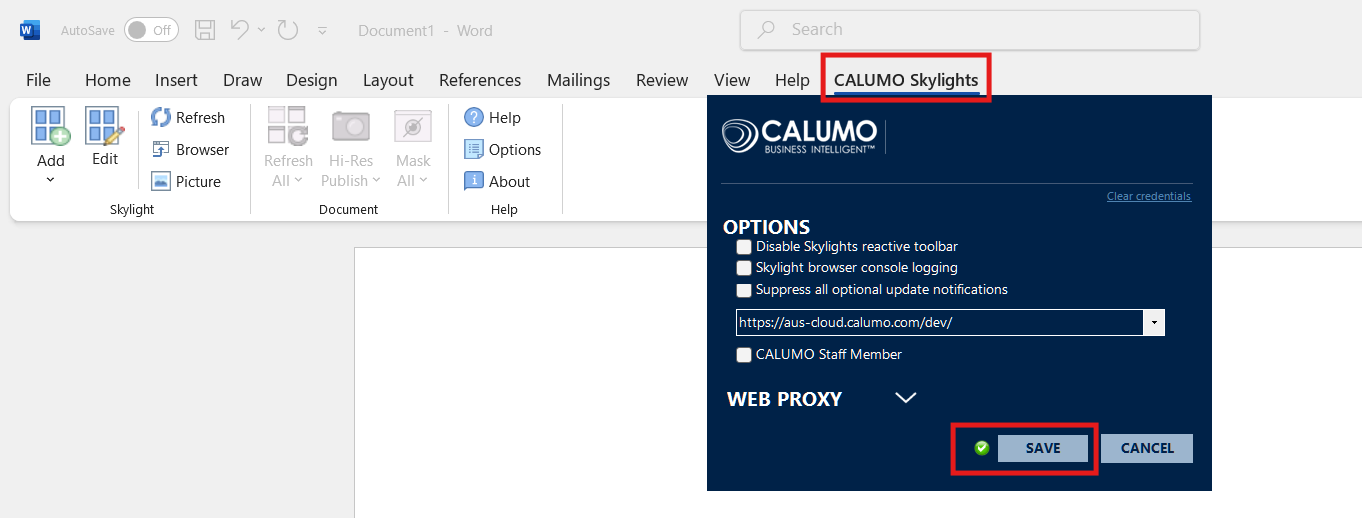
In case of any issues, Click Insightsoftware central to log a support request