Skylights Ribbon¶
Microsoft Word¶
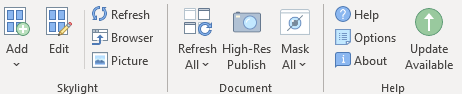
Add¶
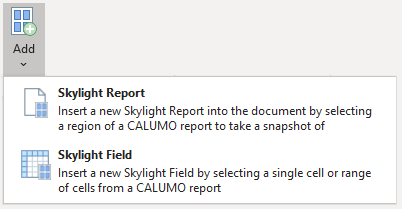
Add a new Skylight Report or Skylight Field - this will open the Skylight Designer to allow selecting the part of the CALUMO report you want to use. (see Adding a Skylight Report)
Edit¶

Opens the Skylight Designer to edit the selected Skylight Report/Field. Note: In Word, you can double-click a Skylight Report to open it see Editing a Skylight
Refresh¶

Refreshes the the selected Skylight Report/Field from the CALUMO server with the latest data.
Browser¶

Opens the selected Skylight Report/Field in your default browser
Picture¶

Converts the selected Skylight Report to a plain picture object.
Refresh All¶
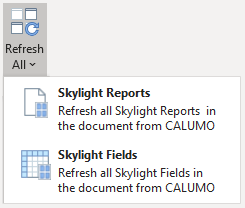
Reloads web content for all Skylights in the document. This is useful if any of the content has changed - see Refreshing Skylights
High Res Publish¶
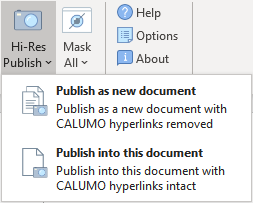
Creates a higher-resolution version of all Skylights for printing - see Printing Skylight Documents
Mask All¶

Masking provides for sensitive information in reports to be hidden/masked (eg while being emailed) that can be revealed only by those that have actual permissions to access the data. Hidden data becomes visible upon refresh - see Restricting Information with Masking
Help¶

Opens the default browser at the CALUMO Help page
Options¶

Allows you to adjust your CALUMO settings
Note
This action button shows the currently connected CALUMO server in the tool-tip
About¶

Shows information about the CALUMO version and licensing
Update Available¶

Notification that there is an update available for you to install
Microsoft Powerpoint¶
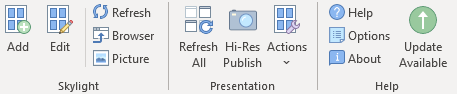
Add¶

Add a new Skylight - this will open the Skylight Designer to allow you to select the part of the CALUMO report you want to use. (see Adding a Skylight Report)
Edit¶

Opens the Skylight Designer to edit the selected Skylight.
Refresh¶

Refreshes the the selected Skylight from the CALUMO server with the latest data.
Browser¶

Opens the selected Skylight in your default browser
Picture¶

Converts the selected Skylight to an ordinary picture object.
High Res Publish¶

Creates a new document containing a higher-resolution version of all Skylights in the document for printing - see Printing Skylight Documents
Actions¶

Mask All Skylights¶

Masking provides for sensitive information in reports to be restricted to those that have permissions to access the data. Hidden data becomes visible upon refresh - see Restricting Information with Masking
Convert Skylights to Pictures¶

Converts all Skylights to ordinary picture objects.
Active in Slideshow¶

Flags the selected Skylight to be active when showing in a slide show
Help¶

Takes you to the online CALUMO Help
Options¶

Allows you to adjust your CALUMO settings
Note
This action button shows the currently connected CALUMO server in the tool-tip
About¶

Shows information about the CALUMO version and licensing
Update Available¶

Notification that there is an update available for you to install