Filtering Data with Query Strings¶
A query string is basically some text added to the end of a URL in order to provide additional information for the page to deal with.
Some CALUMO pages can accept custom input this way. In particular, CALUMO reports read slicers from a query string.
A slicer is a member consisting of a hierarchy and a name, that is examined by the report. If certain dropdown-lists on the report (ie a CMEMBER formula with the “slicer” arg set) contain the same hierarchy as a member in the query string, then that member will be automatically chosen within that dropdown list and the result reflected in the showing of the report.
In summary, query strings can modify the showing of a report by automatically choosing items from dropdown lists (a particular date or a particular customer, for example).
An Example¶
http://cloud.calumo.com/Calumo/reports/report1?[Customer].[Customer].%26[21151]
In the example outlined below, the report was published with “Aaron A. Zhang” however, when a slicer is appended to the URL in the query string, the selectable dropdown-list automatically selects the member specified (who was in the same dropdown-list)
https://cloud.calumo.com/calumo/reports/report1

https://cloud.calumo.com/calumo/reports/report1?[Customer].[Customer].%26[21151]

Editing Query Strings¶
The use of Query Strings is ideal for an App Designer as it allows different nodes to show different data, without having to choose or create a different report.
The App Designer simplifies the creation of a query string with the Query String Editor.
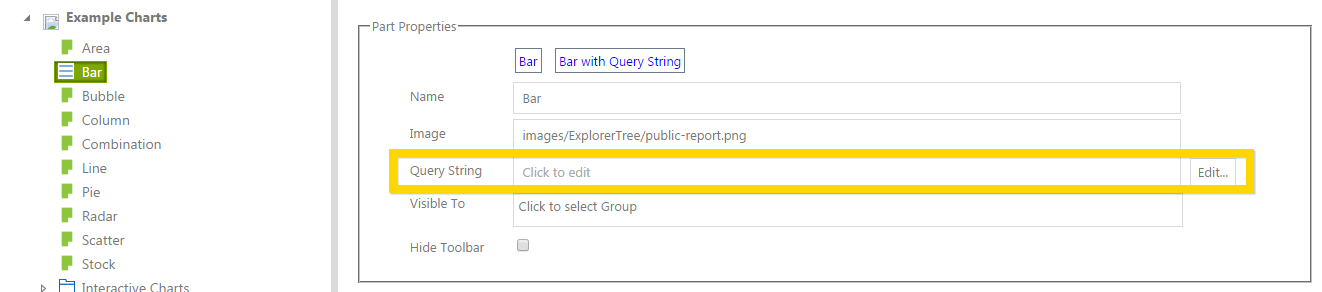
The easiest way to use the Query String Editor, is to manipulate any report in a full browser window or CALUMO Tab and select the dropdown items you want
Then copy the URL from the browser (the URL is modified when dropdown items with SLICER arg set are changed). You can use the URL text in a full browser window or the “Copy” hover-menu option in a CALUMO Tab to copy the URL to the clipboard.
Paste the URL into the Query String Editor (an example is shown in the screenshot below).
On choosing the “Split” button, the editor constructs the appropriate “OK” confirms and inserts the result into the Query String for that item or document.
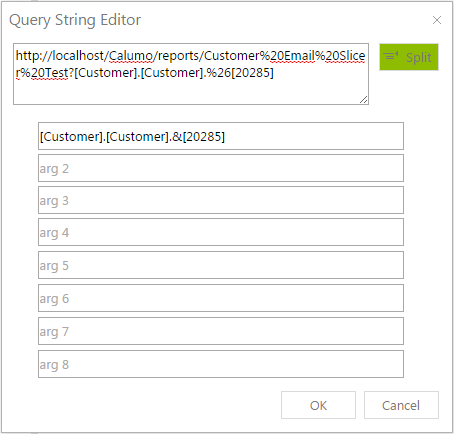
Choosing this report node in the App, will now include the query string specified.
Query String and App Slicers¶
Another way to control the automatic selection of dropdowns using slicers is with App Slicers
App Slicers is actually a more refined and controlled way of achieving the same goal - in the case of just using query string for slicers.
With App Slicers, slicers are defined by picking them from Member Explorer rather than copying text. The slicer is also shown in the App user interface, and so can be manipulated by the user rather than being set-in-stone by the query string.
For these reasons (and for other features App Slicers offiers), consider using App Slicers instead of Query Strings if the query string is only being used for slicers.