Installation succeeds but I can not see the CALUMO ribbon¶
If the CALUMO Office Client is installed but the CALUMO ribbon is not visible use the following troubleshooting steps to try and resolve the issue:
Check Disabled Add-ins¶
The first check to make is to ensure that the addin is not disabled. To do this, you need to follow the instructions below:
- In Office, go to File > Options > Add-Ins
- In this dialog, select the option “Disabled Items” from the Manage drop down at the bottom and then hit Go…

If the CALUMO add-in is in the list, select it and hit “Enable”
You may need to restart Excel to see the change take effect
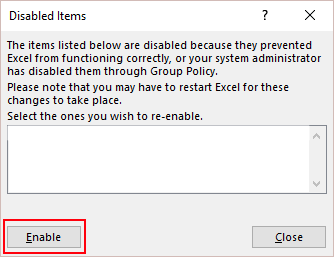
Check Inactive Add-ins¶
It may be that the CALUMO Add-in has become inactive, to check this and resolve it, follow the instructions below:
- Go to File > Options > Add-Ins
- In this dialog, select the option “COM Add-ins” from the Manage drop down at the bottom and then hit Go…
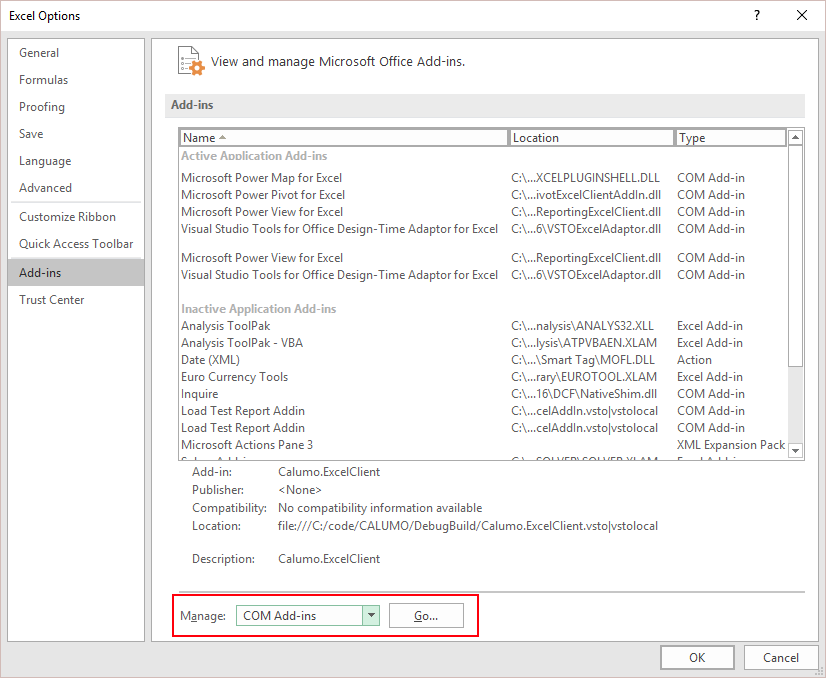
If the CALUMO Add-in is not checked on, check it on and press OK.
You may need to restart to see the change take affect
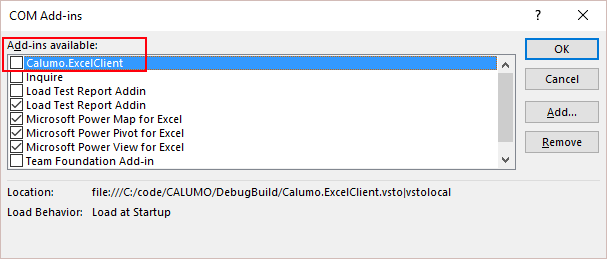
Advanced Troubleshooting¶
Check and Update the Addin Load Behaviour¶
If you are happy getting into the back end of your computer, you can run the following statement in a command prompt to see what state the addin is in.
Please ensure the Office app (Excel/Word/Powerpoint) is fully closed and there are no Office processes running in Task Manager before doing this.
Excel: reg query¶
HKEY_CURRENT_USER\\Software\\Microsoft\\Office\\Excel\\Addins\\Calumo.ExcelClient /v LoadBehavior
Word: reg query¶
HKEY_CURRENT_USER\\Software\\Microsoft\\Office\\Word\\Addins\\Calumo.WordClient /v LoadBehavior
This should return:
HKEY_CURRENT_USER\\Software\\Microsoft\\Office\\Excel\\Addins\\Calumo.ExcelClient
LoadBehavior REG_DWORD 0x3
If it returns you 0x2 as the value, please run the following:
Excel: reg add¶
HKEY_CURRENT_USER\\Software\\Microsoft\\Office\\Excel\\Addins\\Calumo.ExcelClient /v LoadBehavior /t REG_DWORD /d 0x3 /f
Word: reg add¶
HKEY_CURRENT_USER\\Software\\Microsoft\\Office\\Word\\Addins\\Calumo.WordClient /v LoadBehavior /t REG_DWORD /d 0x3 /f
Now reload Excel and see if the CALUMO Addin loads
Reset the registry propagation for MS Office for the CALUMO Addin¶
Technical users can run the following statement in a command prompt to reset the registry propagation for the Addin:
*Note: *Please ensure Excel is fully closed and there are no Excel.exe processes running in Task Manager before doing this. This is also for Office 2016 (16.0) for Office 2013, replace the 16.0 with 15.0 and for Office 2010 replace 16.0 with 14.0
reg add "HKEY_CURRENT_USER\\Software\\Microsoft\\Office\\16.0\\UserSettings\\CalumoPropagation" /v Count /t REG_DWORD /d 0 /f
Contact CALUMO Support¶
If the add-in is still not showing, please contact calumosupport@insightsoftware.com and let us know that you have followed the steps in this article, but it has not resolved your issue.