Using Keyboard Shortcuts to Spread¶
For all of the spread types, there are keyboard shortcuts that can be used directly in the current cell to either change the current value of the cell or change the current cell and the cells to the right or just the cells to the right.
Spreading Prefixes¶
The way that CALUMO determines how you want your action to affect cells is by using a prefix before the spreading keyboard shortcut.
The prefixes are:
| Prefix | Meaning | Description |
|---|---|---|
| No Prefix | Me | Putting no prefix before the spreading keyboard shortcut means that you will be acting only on the current cell. |
| > | Them | Putting ‘>’ before the spreading keyboard shortcut means that you will be acting on all cells to the right of the current cell, but not the current cell. |
| >> | Us | Putting ‘>>’ before the spreading keyboard shortcut means that you will be acting on the current cell and all cells to its right. |
Spreading Without Prefixes¶
When you are using no prefix, the following spreading keyboard shortcuts can be used:
| Spreading Type | Shortcut | Example |
|---|---|---|
| Add To | ++ | Add 400 to the current number: ++400 |
| Divide By | / | Divide the current number by 4: /4 |
| Down by Percentage Of | -% | Reduce the current number by 25%: -%25 |
| Multiple By | * | Multiple the current number by 10: *10 |
| Make Percentage | % | Make the current number 25% of itself: %25 |
| Make Value | @ | Makes the cell the value you specify. |
| Subtract from | -- | Subtract 400 from the current number: –400 |
| Up by Percentage Of | +% | Increase the current number by 25%: +%25 |
Spreading With Prefixes¶
When you are using either the Us ‘>>‘ or Them ‘>‘ prefix, you also can use the following spreading keyboard shortcuts
| Spreading Type | Shortcut | Example |
|---|---|---|
| Evenly Spread | = | Evenly spread 400 across the cells to the right of the current cell: >=400 |
| Proportionally Spread | ~ | Proportionally spread 1000 across the cells to the right of the current cell: >~1000 |
Info
Even spreading takes the number (count) of the cells that are being spread across and divides the number that is being spread by the count and puts that number into all the cells
Info
Proportional spreading takes the set of cells that are being spread across and works out their percentage of their total and applies that number to the number being spread
Further Examples¶
The following example shows how this works when you just want to change a value in the current cell.
Increase By 15%¶
In this example, we want to increase the inventory planner base salary by 15%, and have it flow through the model.
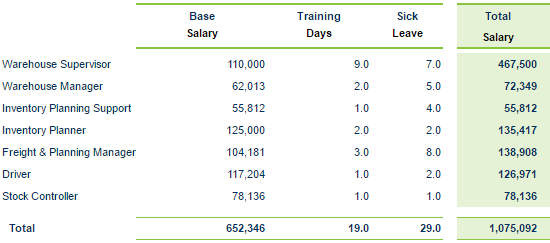
We select the cell and put in the keyboard shortcuts for the change we want to make
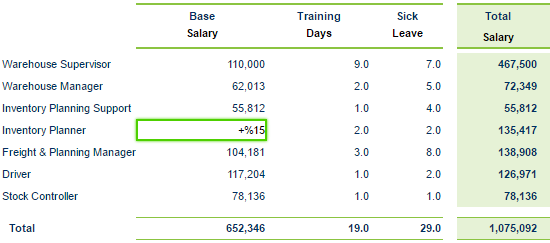
When we leave that cell we can see that the number has been adjusted as asked and is pending being written back.

We have now calculated and we can see that the base salary has gone up and so has the total salary for that line as well as the grand total.
