Report Vault¶
The Report Vault provides access to all reports, public and private, and their published history. In particular, all versions of a report can be viewed, downloaded, edited (via assets) or deleted.
Initial Search¶
The search filter at the top of the interface, shows either private or public reports (via the Public/Private toggle buttons). The list of reports below it, is filtered by the text typed into the search textbox.
Version History¶
Every time a report is published from Excel, the Workbook is stored as part of the report’s version history.
Pictured below, is the published workbook history for the report named “Chart Test” and the operations to be performed on each version are accessible via icons on each row (delete/download/view/asset management)
The history is ordered by version, so the latest is on top, along with the file size of the workbook, the date it was published and the publisher.
If you “view” a historical report, there are some limitations with interacting with it (as opposed to working with the current report) in that some functions that rely on a standard URL format (which is different in a historical report) may produce incorrect URLs
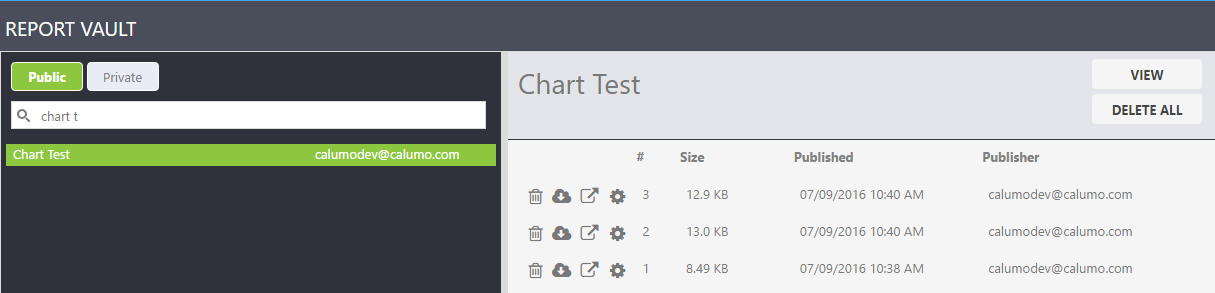
Revising and Republishing¶
The current version of the report (the “live” version”) is always the latest version number. So in the example above, deleting versions 1 to 5, will have no affect on the ordinary viewing of th report. However, if version #6 is deleted, then version #5 is now the latest and becomes the “live” version of the report.
If there is a need to modify a report, you can download the required workbook version here, modify it, and publish the report again - causing a new version to be created here.