Accessing and Viewing Published Reports¶
Accessing reports¶
Public Reports, those published by your CALUMO report designers, can be easily accessed by utilising the search bar, the Library, Recent or My Drawer, from within an App, or directly via a URL link.
Searching¶
To utilise the search bar, simply type in part or the whole name of the report and any matches will appear below. Select the item to open it.
Read more about the Search Bar.
Library & My Drawers¶
Reports may also be accessed via the drawers that appear on the top of your screen when you log in to CALUMO. From within the ‘Library’ Drawer reports can be found by navigating through folders, depending on the specificity of your report names and from within the ‘My’ Drawer you can also access reports that you have previously marked as a favourite, appearing under ‘favourites’.
Info
The ‘My’ Drawer is also where all of your own published Private Reports can be found.
Recent¶
If recently viewed, reports may be accessed via ‘Recent’, which gives thumbnails of recently accessed apps, reports and data. In order to view reports only, select the reports tab offered to the right of apps. If reports have previously been marked as a favourite they can be easily found in the ‘My’ Drawer, using the drop down arrow to the left of favourites.
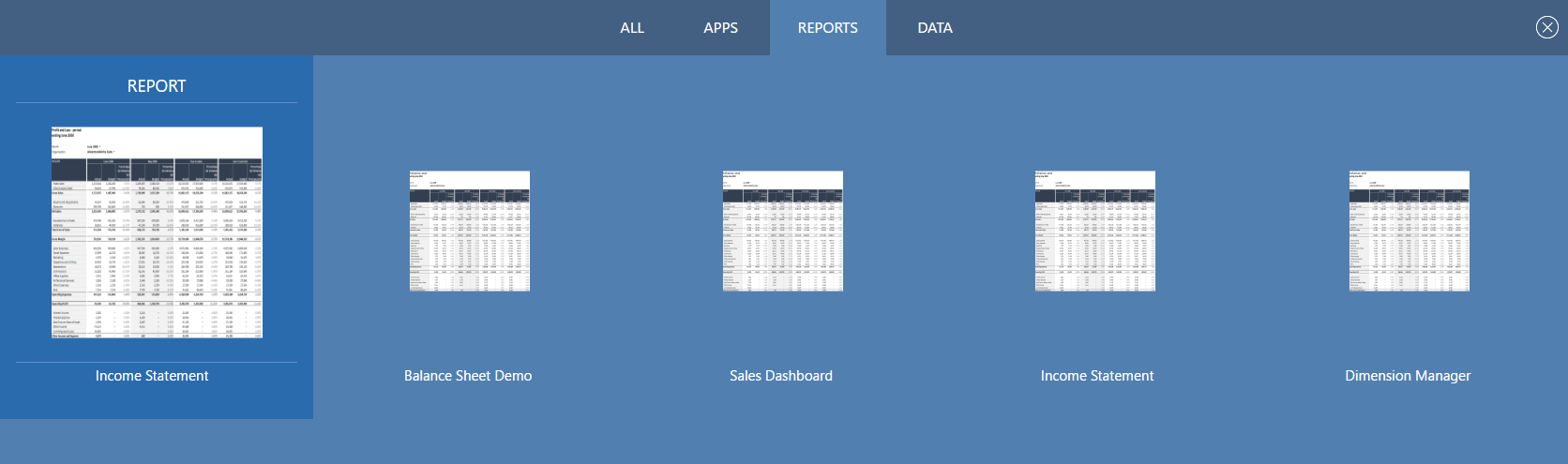
URL¶
If you have been given the URL for a particular report via email or perhaps instant message, the report may also be accessed via the URL.
Viewing reports¶
Once you have selected a report to view, reports may be viewed in a tab within CALUMO or in their own browser tab or window. (In order to view a report in its own window, select the open in new window icon from the toolbar to view in its own browser tab).