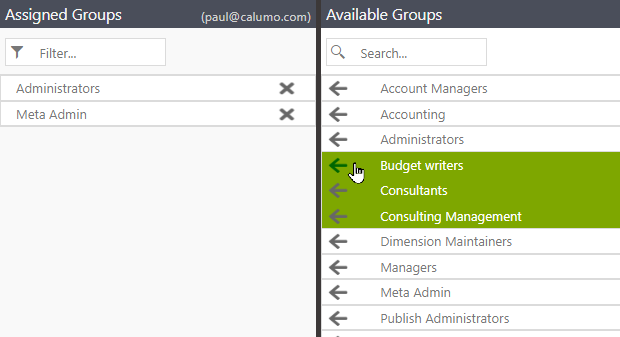User Management¶
The User Management interface is used to find/edit and add users as well as to view and maintain the groups they belong to.
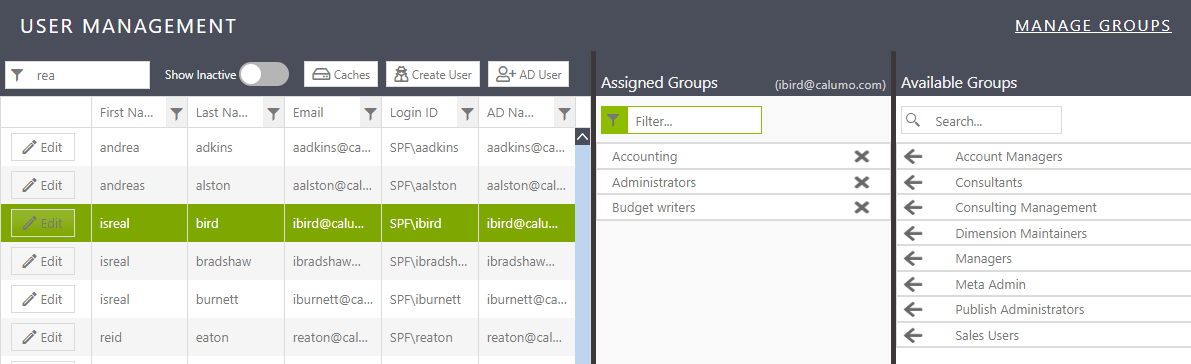
Find (Filter)¶
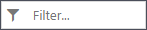
When filtering users via the search filter input (top left) the grid results automatically updates while typing. A minimum of 3 characters is required before a search is executed.
The text for all columns is searched so any of the text in first name, last name, email etc can be used.
Edit¶

The Edit button is in the left-most column of the user grid and shows the Edit dialog (shown below) - which allows most (but not all) fields pertaining to a CalumoUser to be edited.
Only on-site CALUMO installations will show the edit button; cloud users can edit users via the Cloud Management interface
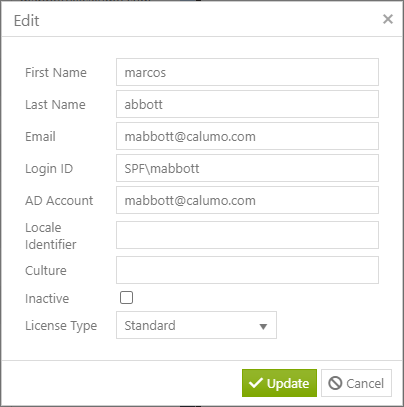
Add (Connect) User¶
 or
or 
For on-site installations of CALUMO, use +AD User where AD users (Active Directory) can be searched for and added.
This search connects to the LDAP server specified in the connection string in Server Configuration.
In the “Active Directory Users” dialog (below) the search box queries Active Directory on 4 specific fields givenname, sn, userprincipalname and mail
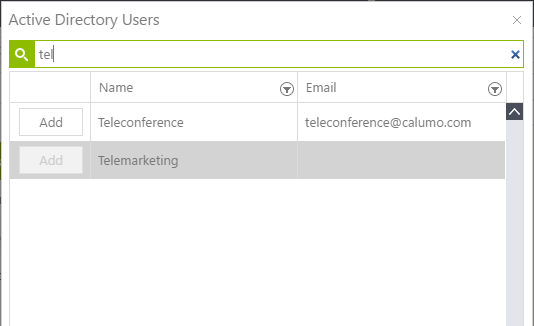
To add users on a cloud-based installation (ie your URL contains cloud.calumo.com) use +Cloud User
Create (off-domain) User¶

This is an advanced function for on-site instances (ie non-cloud) who need to add users who are off-domain. If the Active Directory requirements of doing this are not already understood, a network administrator may be required to set this up.
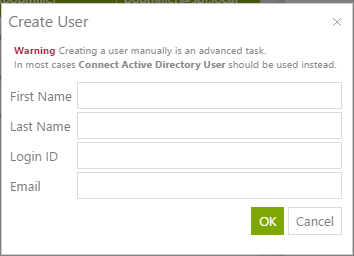
Show Inactive Users¶
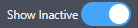
Users who are inactive (ie deleted) will not show by default. Toggle this to reveal inactive users - who will be highlighted in red.
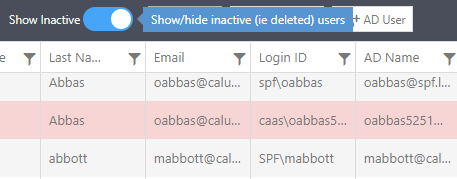
Clearing Caches¶

Some data in CALUMO is cached for functionality and/or performance. These caches can be cleared for a user, if required.
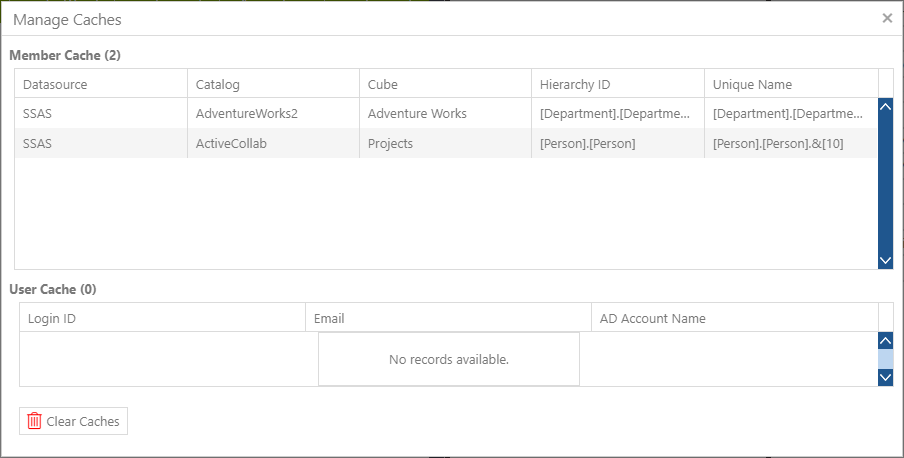
Member Cache¶
The Member Cache is functionality in CALUMO that remembers what a user has selected in a CMEMBER dropdown (with CACHED option set). It automatically applies the remembered selection to any CMEMBER dropdown with the same hierarchy/member.
There may be times when you need to clear these remembered selections, say, if a member no longer exists. Clearing the Member Cache removes all cached members for that user - it also reports the number of cache entries that were removed in the success notification.
User Cache¶
The User Cache stores various information about a user that is retrieved on every request. There may be a reason to clear it, say, if user data has been updated directly in the database.
When cleared, the user cache will be refreshed from the database.
Note, this is normally done automatically, such as when user is edited or added/removed from a groups - so this should rarely be necessary.
Managing Groups¶
Searching¶

The Assigned groups are all visible and can be filtered in order to find a particular one.
The Available groups are searched dynamically and the first 100 retrieved. Each character typed loads the next 100 groups with the given text in the name.
Group Assignment¶
Groups are shown in “buckets”. The Assigned bucket contains groups that the selected user is already assigned to/in and the Available bucket shows groups that the user is not in.
To manage the selected user’s groups, select the arrow or cross to copy that group into or out of the assigned and available buckets.
Pressing any single arrow or cross, while multiple are selected, will move all the selected groups.