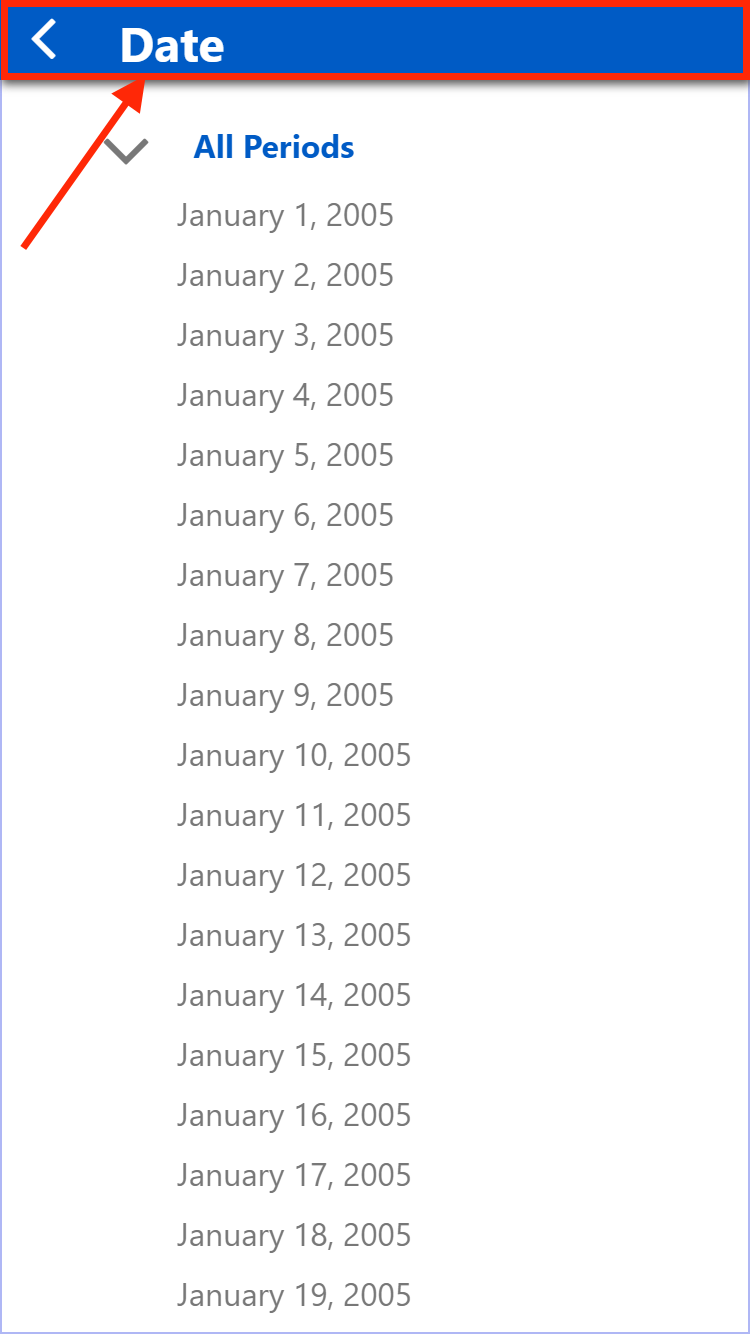Using Apps (Mobile)¶
Apps will detect a mobile device and automatically show a special mobile interface.
Just like on Desktop, when opened the App will show the start page for the App if one has been configured.
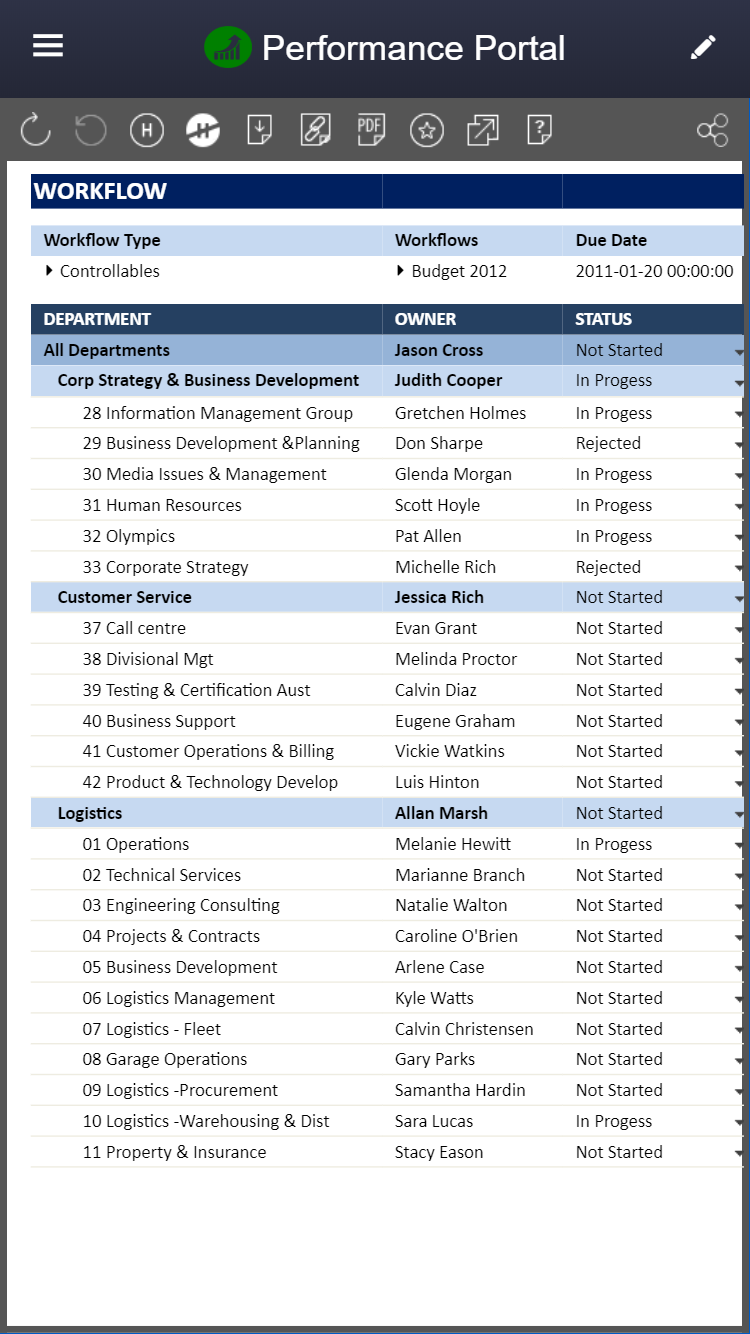
Navigation¶
To navigate the App content, tap on the Menu button on the top left of the screen.
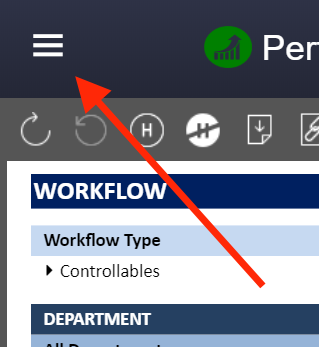
This will show the App menu Drawer on the left hand side of the screen.
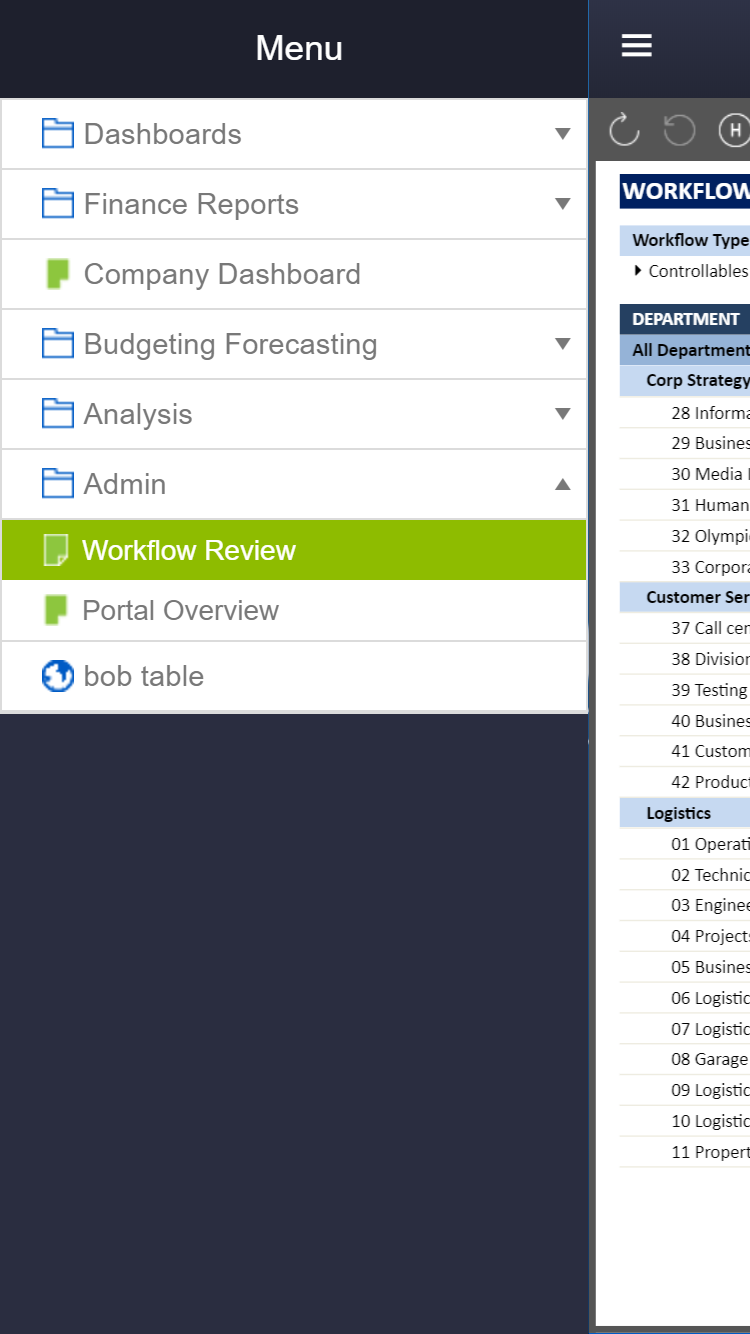
Tap on an item to view it, or tap on the menu button again to close the Menu.
Slicers¶
If the App has any slicers configured the Slicer Menu button will be visible in the top right of the screen.

Tapping the Slicer Menu button will open the Slicer Menu drawer on the right hand side of the screen.
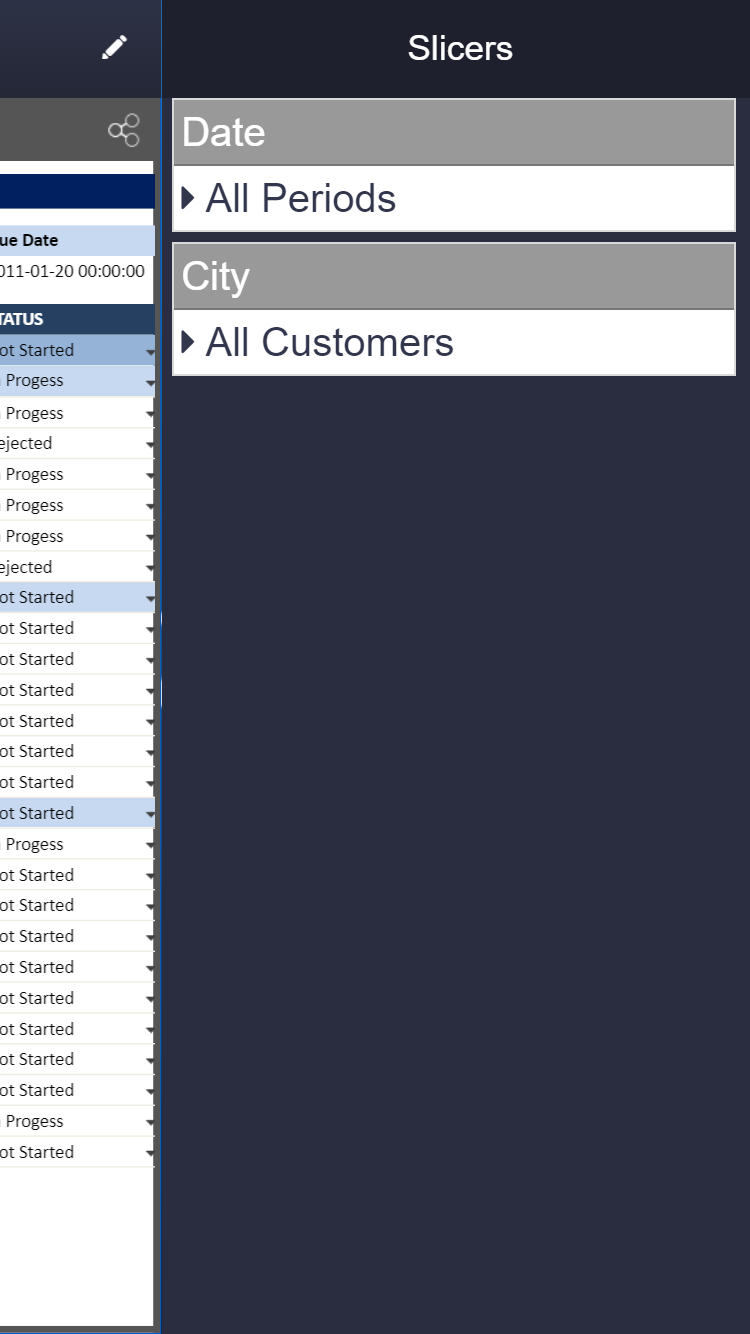
Member Explorer¶
To open the Member Explorer, tap on the Slicer Header area as shown.
Make a selection and tap the OK button in the bottom right of the screen. Or to exit without making changes tap the Cancel button in the bottom right or the Close button in the top right.

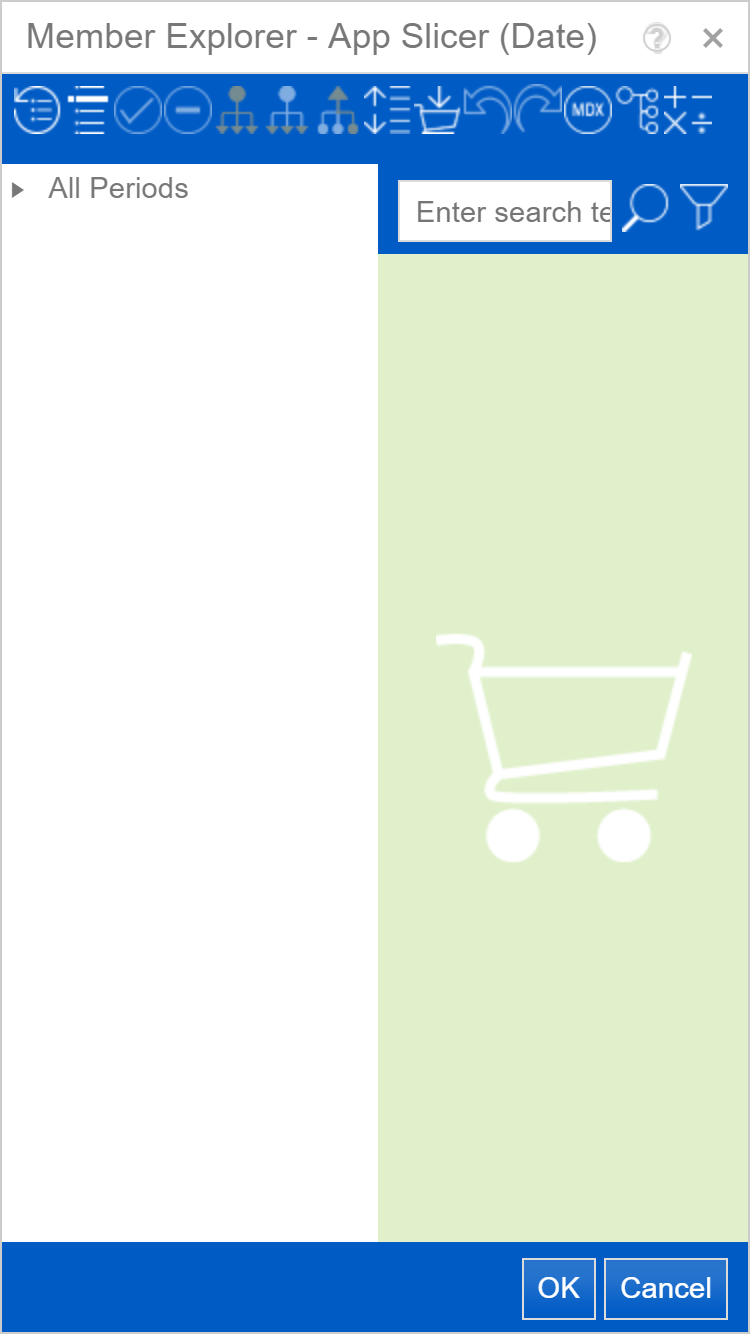
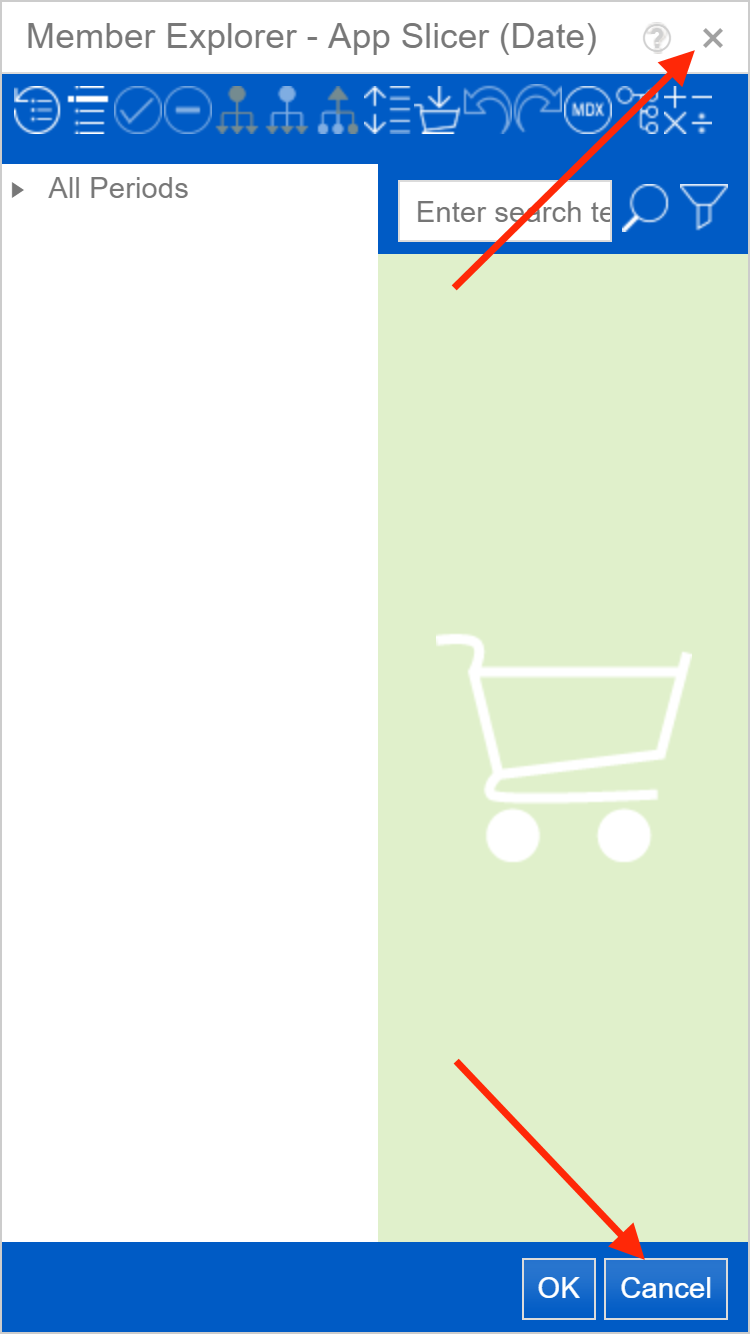
Dropmembers¶
To open the slicer Dropmember, tap on its toggle area as shown. The Dropmember Menu will open up full screen. Make a selection by tapping on it or exit by tapping the Header as shown.