Cell Highlighting¶
In reports and views, you are now able to select a range of cells using click and drag to draw a box around the cells that you want to act on. This is generally used for performing Spreading actions on a set of cells, but you can also use this method to copy those values to the clipboard (and then maybe into Excel) as well as get a quick set of stats about the cells you have selected.
When you select a section of data you will see the selection turns blue and an additional menu appears:
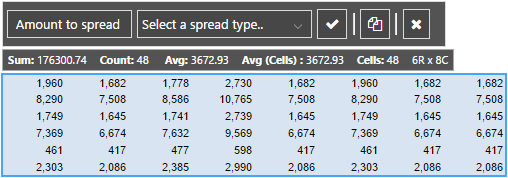
The bottom half of the menu details the stats and shows the sum, count and average of the selected cells along with the number of cells in the selection and the row and column count.
To copy the selection, click the copy icon  and you can then paste as normal into your Excel sheet.
and you can then paste as normal into your Excel sheet.