Suppressing Drill-Down in Published Reports¶
When you publish a report, CMEMBER drop-down lists default to allow drilling-down on the member list.
You also have the option of customising this drill-down so that the list displays only the members which are relevant to your published report.
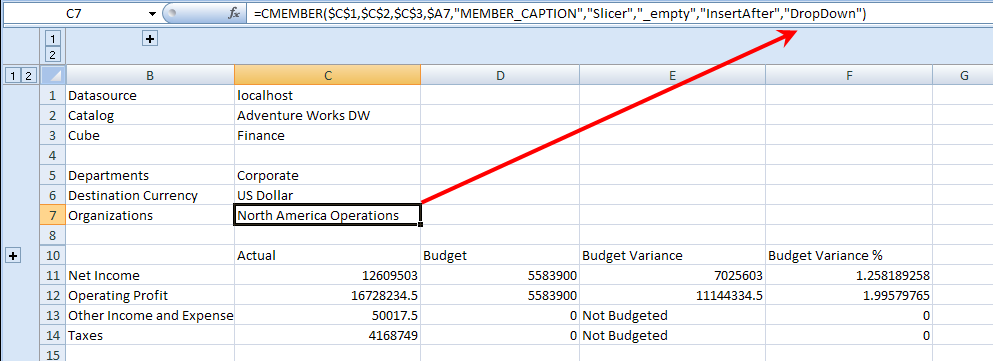
The Published Report
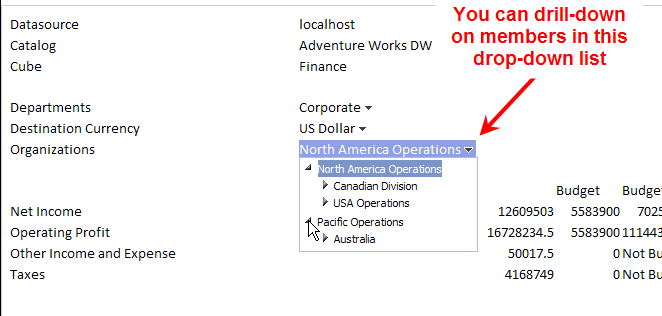
When you suppress a drill-down by selecting a single member or creating a subset, you notice that the drill-down arrows are no longer shown. If you select a single member, for example: North American Operations, you will see only the member and its siblings: European Operations and Pacific Operations in the drop-down list in your published report – even if there are child members available.
If you use a subset, only the members that you have chosen in the subset are available (not their siblings as in the first example).
Simple Suppression¶
To suppress drill-down in your published reports using simple selection:
- After slicing to Excel, click on the selected member
- Add “nodrill” to the DropDown argument in the CMEMBER formula
- Save and select Publish from the CALUMO menu to produce a drop-down list with no drill-down functionality
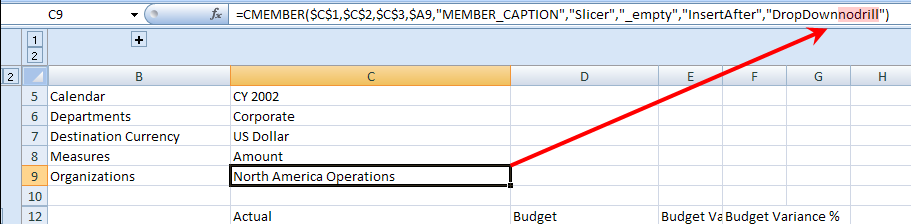
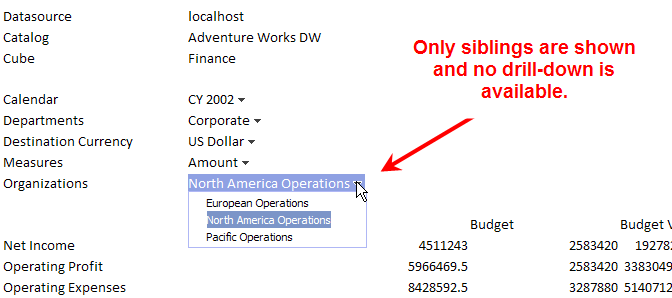
Suppression By Subset¶
To suppress drill-down in your published reports using subsets:
- Click into the cell containing the member list you wish to customise
- Double-click to produce the Member Explorer
- Select the members you wish to save for your published report
- Click the Keep selected members button then save your subset
- Name your subset
- Tick the Public box and click OK to save it the subset
- Select the member from the list that you which to be the default when the report is opened by your users, then click OK to return to Excel
- Click in the cell of the CMEMBER you wish to change and type NoDrill after DropDown, so it reads: “DropDownNoDrill”
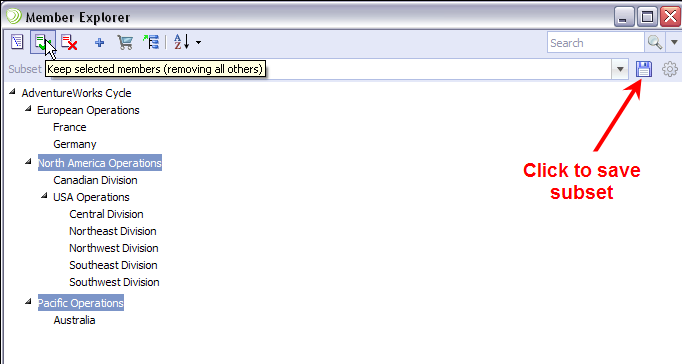
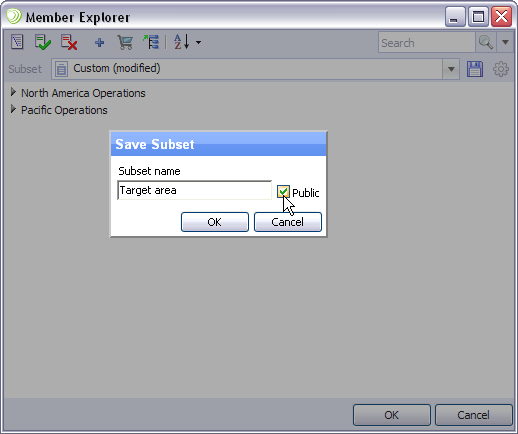
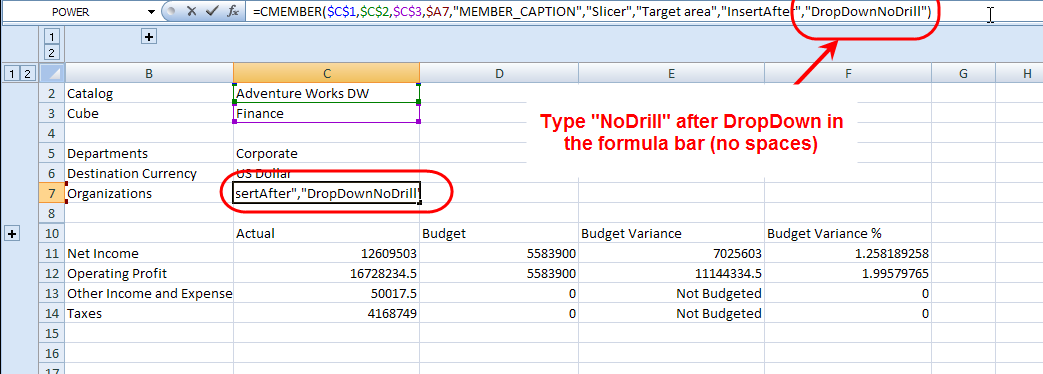
When you publish your report, you notice the drop-down list contains only the two members you selected and drill is not available.