CCONCAT¶
The CCONCAT formula is used to concatenate all values from each range/value in the argument list.
CCONCAT joins each argument end-to-end eg using CCONCAT to a cell range with a cell containing snow and another cell range of a cell containing the value ball, will return snowball)
If the 1st argument is a string value (ie not a range) it will be used as a delimiter for the remaining arguments. Such that =CCONCAT("/", "snow", "ball") will return “snow/ball”
Syntax
CCONCAT (Range1/Delimiter, [ Range2 ], …, [ Range20 ])
Arguments¶
Range1/Delimiter : string (required)¶
If the value is a string literal (not a range) then it will be used as the delimiter for the remaining range arguments.
RangeN/ValueN : string¶
Specify the value from the nth range to concatenate (up to 20 separate ranges/values can be used).
Usage Scenarios¶
One of the key usages of this formula is to allow you to lay out your MDX for a CALUMO report in Excel in a way that is easily maintainable and then use a CCONCAT formula to bring it all into a single cell that all your other CALUMO formula can use.
Examples¶
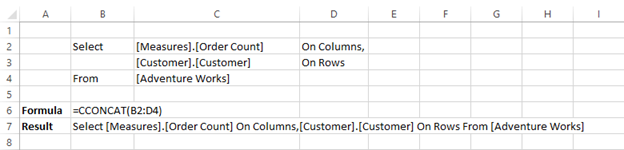
It will work with any type of Excel cell.
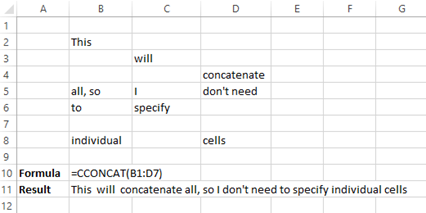
You may need to include spaces at the end of words in order for cells not to run into one another. The following example will error since the MDX statement created by the CCONCAT statement is invalid, as words run into one another.
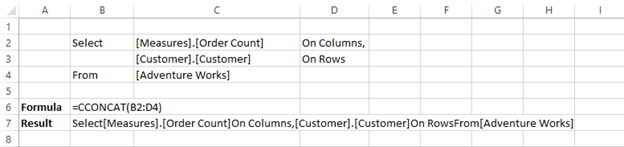
An easy fix for the above error is to insert a space into the first argument, i.e. =CCONCAT(" ", B2:D4)