How To Upgrade the CALUMO Office Client¶
As a user, there are two ways to upgrade the CALUMO Office Client, manually and semi-automatically.
- Depending on how your CALUMO Office Client was installed, you may need permissions as a local administrator on your machine.
- If you are running within Citrix or Terminal Services, you must talk to your IT department about upgrading.
Manual Upgrade¶
To perform a manual upgrade of the CALUMO Office Client, follow these instructions:
- Navigate to your CALUMO home page
- Go to the Manage icon and choose the “Download Client” option
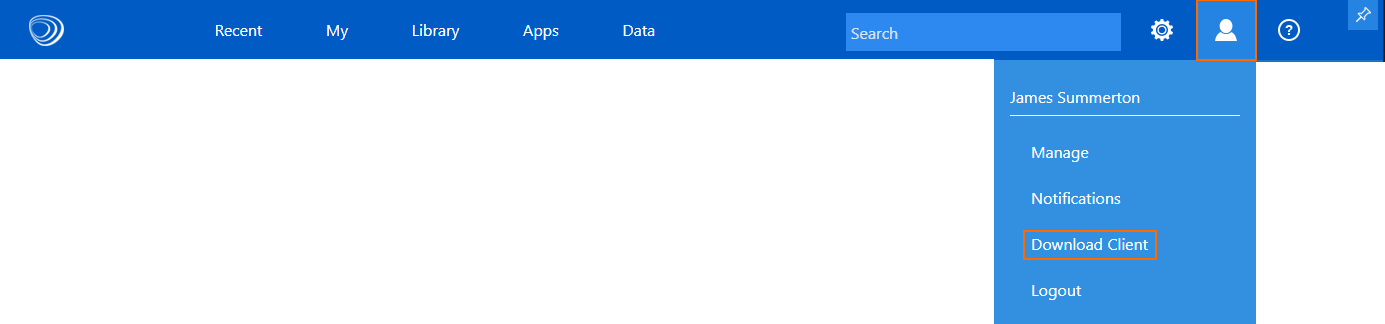
- Once the download has completed, make sure you have no running instances of Word, Excel or PowerPoint and then run the installer.
Semi-Automatic Upgrade¶
Within Word, Excel and PowerPoint, the CALUMO ribbon has an icon that will show if there is an update available for the CALUMO Office Client.
To upgrade, click the button and follow the instructions.

If the button isn’t showing and you expect it to, you can get the CALUMO Office Client to check the server again by doing the following:
- Go into Options
- Press Connect
- Press Save