Dimension Maintenance¶
Overview¶
Dimension Maintenance provides a way to configure Maintained Dimensions, i.e. Dimensions that can be maintained by authorised end users through the Maintain Dimension interface.
Only CALUMO Administrators can configure what Dimensions are available via the Maintain Dimension interface.
From the CALUMO Administration menu in the CALUMO Home screen, select Dimension Maintenance and you will be taken to the administration screen.
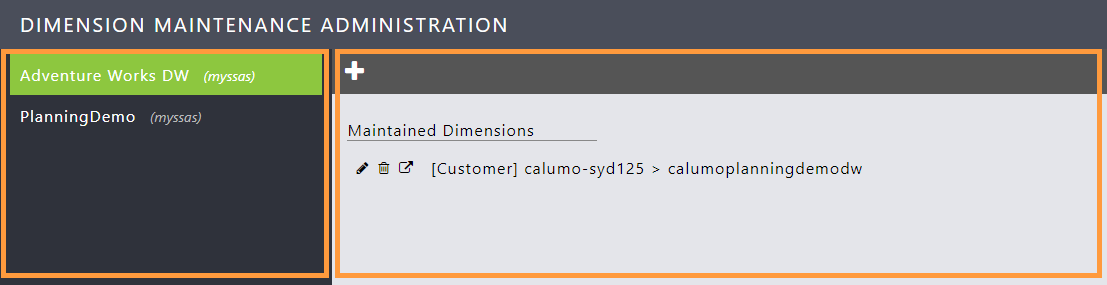
On the left side, is the list of data sources which have one or more Maintained Dimensions configured.
Clicking on a data source will display the configured Maintained Dimensions for that data source on the right side.
Adding/Editing Maintained Dimensions¶
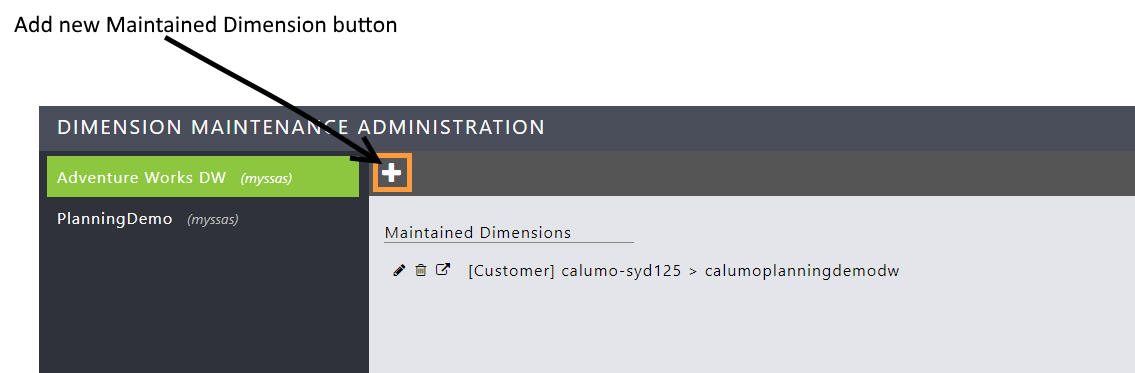
To add a new maintained dimension, click the Add button and an Edit Details window appears. The table below describes all the sections of the window.
Before a user can process a dimension they must be given permission to process the dimension in SSAS. Dimension Maintenance impersonates the logged in user when processing the Dimension.
At a minimum the user will need “Read Definition” on the Database and “Process” on the Dimension.
Cube Information¶
Select the Datasource and Catalog that contains the Dimension to be maintained from the dropdown list. Select the Dimension to be maintained from the dropdown list.
Note: You can define more than one Maintained Dimension for a given Dimension.
Enter an alias for the Maintained Dimension, this is an optional user friendly name you can give for the end users. You can also leave it blank and an alias will be generated for the Maintained Dimension.
Database Information¶
Select the database that contains the Parent Child and Leaf table for the Dimension.
Select the Parent Child table from the dropdown list.
Select the fields of the table that map to the parent key, child key, description, and sort order columns for the Parent Child table.
Select the Leaf table from the dropdown list.
Select the fields of the table that map to the parent key, child key, description, and sort order columns for the Leaf table.
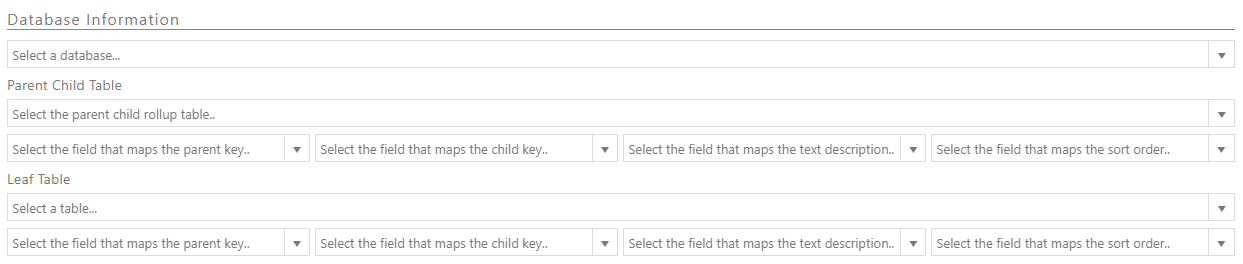
Editable Table Information¶
As a part of creating the Maintained Dimension, Editable Table definitions will be created when the Maintained Dimension is saved.
The Editable Table definitions are used by the Maintain Dimension interface to show the properties of Dimension leaf/parent-child items in an editable grid.
Once the Maintained Dimension is saved you can customise the Editable Table definitions, see Editable Table settings.

Groups With Access¶
If you would like access to the Maintained Dimension to be restricted to an authorised subset of users, add the user groups by searching for their name in the search box and selecting them.
This will restrict access to the users in the selected User groups. If no groups are added the Maintained Dimension can be accessed by anyone.
If you would like users to be able to add leaves click the Add leaves button to toggle the option on.

Pre-Process Stored Procedure¶
Toggle this button ON to have Dimension Maintenance execute a stored procedure each time before it Processes the Dimension. When toggled on, two dropdown lists appear. The first dropdown is for selecting the database containing the stored procedure, the second is for selecting the stored procedure to run.
If the database containing your stored procedure is not in the first dropdown you will need to add it to Connections in the Server Configuration.
Once a stored procedure is selected if there are any parameters that are required to be passed to the stored procedure they will appear below. Enter the parameter values for each parameter required by the stored procedure.

Expand Tree when loaded¶
This Option controls whether all nodes in the Dimension tree (tree in the left pane) in Maintain Dimension are expanded on first loading the Dimension.
When switched off only the top level nodes in the tree will be visible in a collapsed state, users must click the expand button next to these nodes to view their children.
When switched on, after loading the Dimension, all nodes in the tree are expanded and visible.
When Load on demand is enabled this setting has no effect and the tree loads in a collapsed state.

Load on demand¶
This option controls the load behavior of the Dimension tree (tree in the left pane) in Maintain Dimension. When toggled OFF, Maintain Dimension will load the entire Dimension upon opening and populate all the nodes in the Dimension tree.
This setting is the recommended default and gives the best performance for most Dimensions as it does not require a request to the server for more data each time a node in the tree is expanded.
When toggled ON, Maintain Dimension will only load the top level nodes of the Dimension tree upon opening. Child nodes are only fetched from the server when their parent has been expanded. This setting is only recommended for large Dimensions where performance is not satisfactory with this setting turned off.

To finish creating your Maintained Dimension, click Save and the Maintained Dimension now appears on the right and you will see three icons: edit, delete and open Maintained Dimension.

Editable Table Settings¶
Once a Maintained Dimension has been saved, its Editable Table definitions can be customised by clicking the Edit button.
In the Edit Details window there will be links to the Editable Table definitions. Clicking on the links opens the Editable Table settings in a new browser tab. See Editable Tables Admin for more information about changing Editable Table settings.
