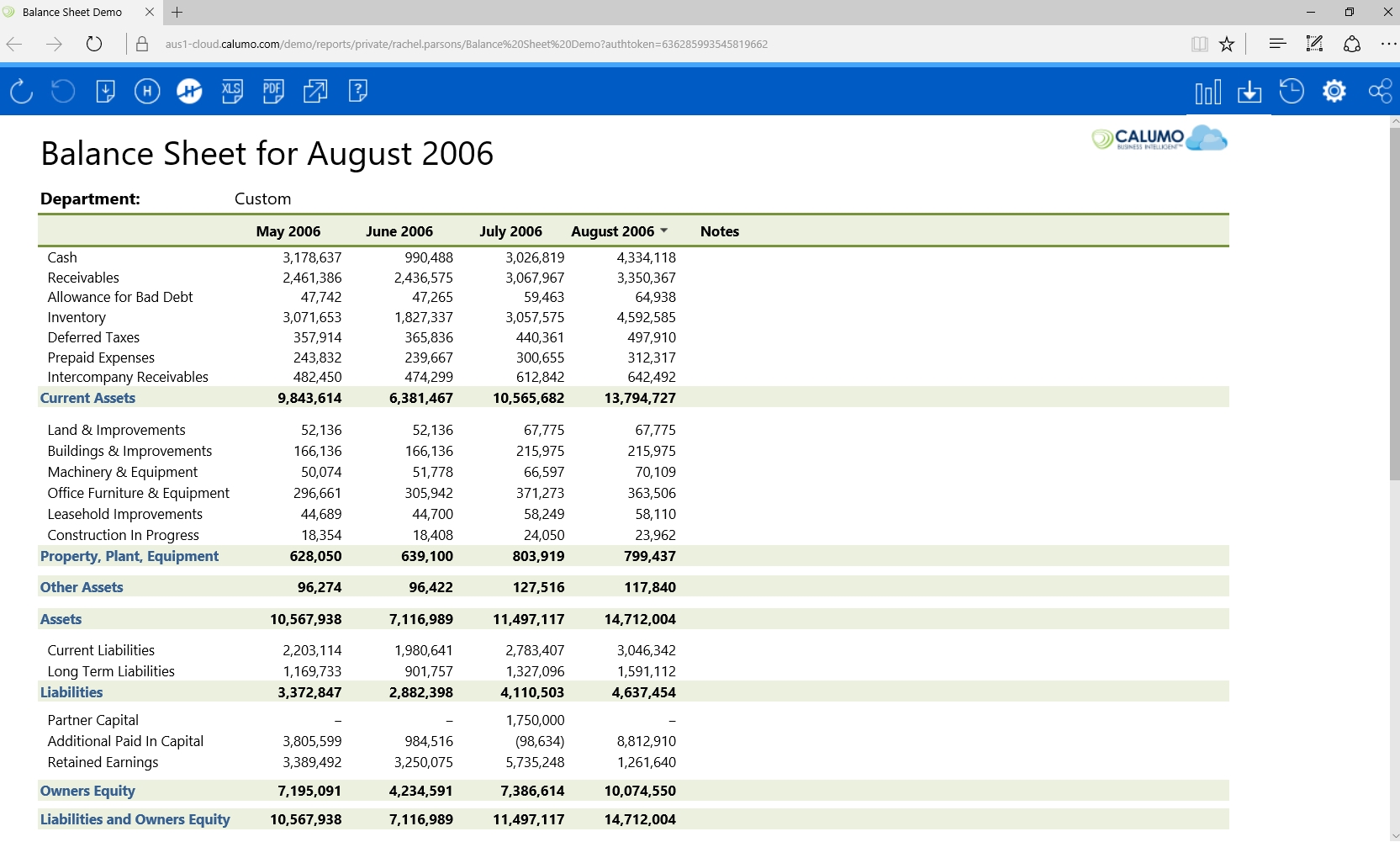Publishing Reports: Public and Private¶
Public Reports¶
Publishing a public report requires the group permission of CALUMO Administrator or Publish Administrator (managed via User Management).
When a report is published, it becomes available in the Library Drawer. The default location is the folder *New Reports/{name of user publishing}”. See CREPORTLOCATION for information on how to set a different publish folder destination)
From here, others can view it or save it as a favorite.
Private Reports¶
Private reports can be created by any CALUMO user and can (ordinarily) only be viewed by the user that created it.
Once published, a private report appears in the Private Reports tree of the user that published it.
Users can share private reports by sharing the URL of the report. That is, anyone can view any private report directly via the URL - there are no specific security restrictions on viewing others private reports, only that they are not discoverable by others. The data within a report however is secured so you may find circumstances where you may be able to view a report however you are unable to view the data within it.
The reports are subject to any data security that may be setup in Analysis Services.
Private reports can be accessed from the My Drawer
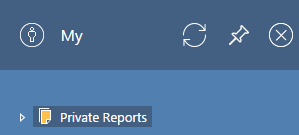
Publishing a report¶
- In Excel, name the worksheet
- Click the Public/Private Publish button on the CALUMO ribbon

The published report opens in the default browser: