Group Management¶
Managing Groups¶
To open the Group Management administration page, navigate to the CALUMO Home screen and select Group Management from the CALUMO Administration menu.
Find (Filter)¶
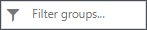
The text for both columns (name/description) is searched.
Delete¶

Deletes the selected group - a confirmation dialog will be shown.
Add¶

Add a new group - Name is required, Description is optional.
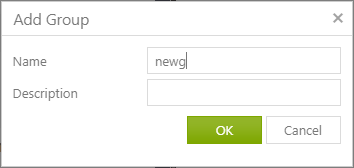
Managing Users¶
Searching¶

Users are shown in “buckets”. The Assigned bucket contains users that are already members of the selected group and the Available bucket shows users that are not in the selected group.
The Assigned users are all visible and can be filtered in order to find a particular user.
The Available users are searched dynamically and the first 100 retrieved. Each character typed loads the next 100 users with the given text in their name.
User Assignment¶
To manage the selected groups’ users, select the arrow to add the user and the cross to remove.
Clicking any single arrow or cross while multiple users are selected, will either add or remove all the selected users.
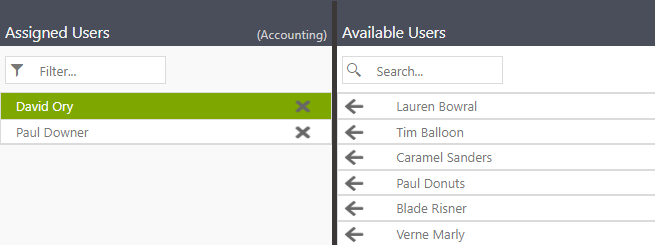
Role Assignment¶
Administrators can create roles with specific permissions. These roles can be assigned to Groups to allow members in those groups to have those permissions.
To assign a role to a Group, on the Group Management page, locate and click on the Roles button in the top right corner. This changes the “buckets” to display any Available and Assigned Roles.
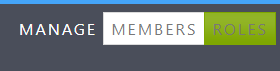
An administrator can change the assigned roles by clicking on the arrow and cross as described above.
Read more about Role Management.