Using the Cart¶
The cart is a place to temporarily store a set of members whilst you are looking for other members to add to what you want to return to the application. It is additive so that any new member added to it will append, not replace the contents.
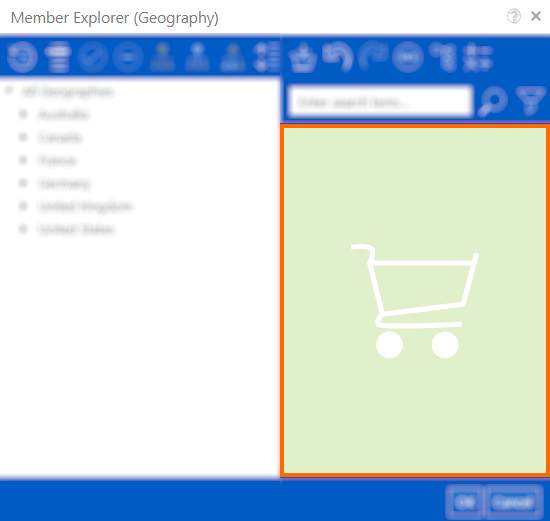
Adding to Cart¶
There are several ways that members can be added into the Cart, either via drag and drop or via the Add to Cart toolbar button.
Any members can be added to the cart in any order and even duplicates.
Drag / Drop¶
When one or more members are selected in the Member List, click and hold over the members, drag over the cart area, and it will change to a more solid green colour.
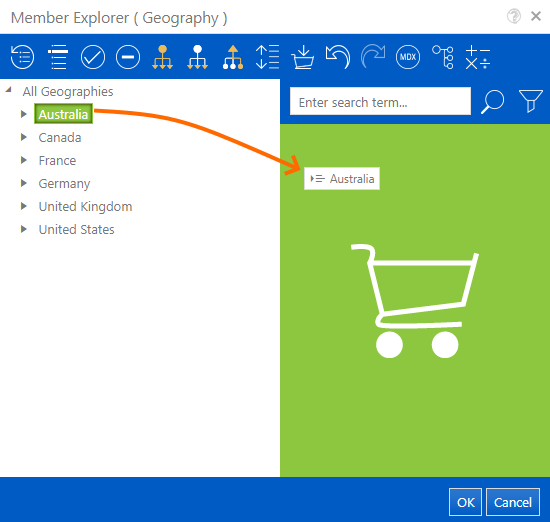
Once dropped into the cart, the selected members will appear as the contents of the cart or get added to any existing contents.
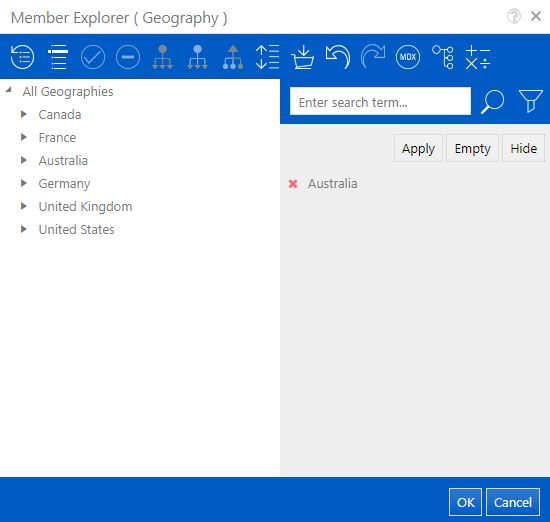
Add All / Selected¶
Another method of adding members to the cart is via the Add All Selected toolbar button. This button will either send all members from the Member List to the cart if none are selected, or it will send all the selected members to the cart.
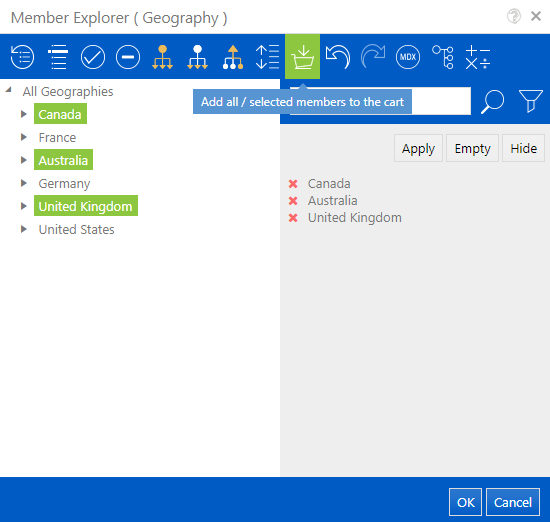
Removing from Cart¶
Removing items from the cart is as simple as clicking the cross next to the member or if all members are to be removed, the Empty button can be used to clear out the cart contents.
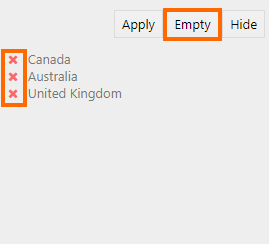
Hiding Cart Contents¶
To Hide the currently selected list of members in the cart press the Hide button, This will replace the view of all members with a number of the total of currently selected members in the cart.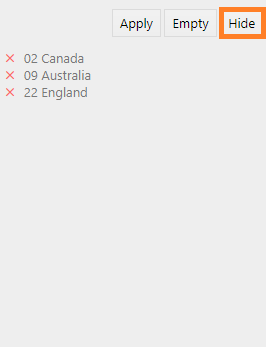
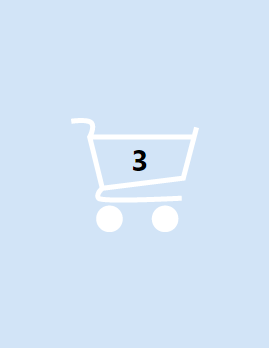
To Exit out of the hidden view(Pictured Right), simply click anywhere within the light blue screen to return to the non-hidden view.
Using Cart Contents¶
To use the cart contents, press the Apply button. This will take the contents out of the cart and replace what is currently in the Member List.