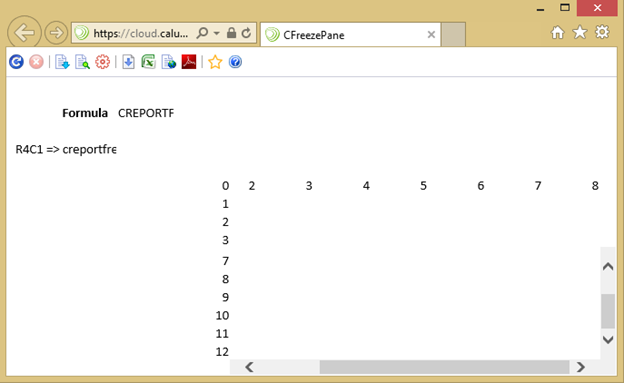CREPORTFREEZEPANE¶
CREPORTFREEZEPANE only applies to published reports. The formula is entered in Excel but its behaviour only becomes evident after the report is published. The function creates freeze panes in a report. Panes can be either rows, columns or both (i.e. quadrants: a four-way split).
Note
Merged cells should not cross over freeze pane boundaries. This will cause the report to render incorrectly.
Syntax
CREPORTFREEZEPANE (Location, Style)
Arguments¶
Location: string (required)¶
The location from which the freeze pane should start as a Cell Reference string.
You need to use a string for this argument, not a cell reference, as if it is a cell reference, the value from that cell will be used, not the reference itself.
Style : string (required)¶
The style of pane.
Acceptable values are:
Row, Col, Quad
Usage Scenarios¶
To create a freeze pane in a report. Set the location to the first scrollable row or column and define a type of freeze pane from either row, column or quadrant.
If you select D5 as a Row freeze pane the entire 5th row will freeze.
If you select D5 as a Col freeze pane the entire ‘D’ column will freeze.
If you select E5 as a Quad freeze pane, the screen will be split into 4 at column ‘E’ on the 5th row.
Examples¶
Column¶
=CREPORTFREEZEPANE(“D”,"Col")
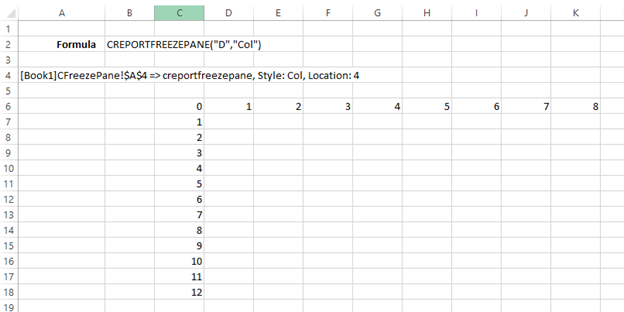
If the web page is wide enough, no scrolling is required.
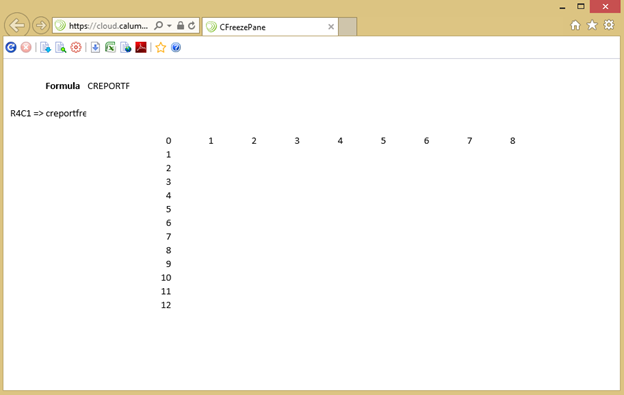
Once the web pane is small enough, scrolling across columns (with locked columns prior to column D) will demonstrate the functionality of CREPORTFREEZEPANE.
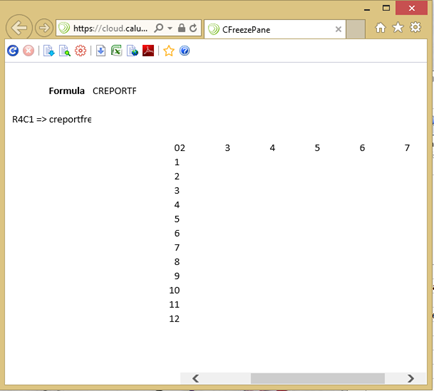
Row¶
=CREPORTFREEZEPANE(10,"Row")
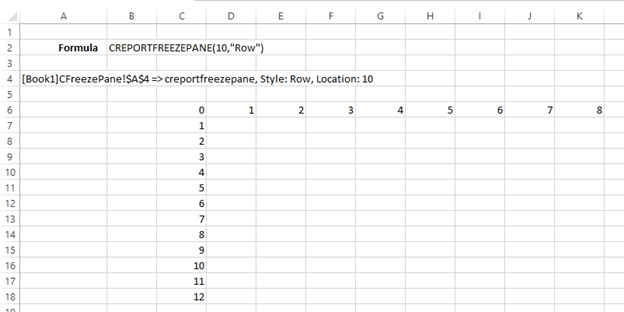
Scrolling locks from row 10
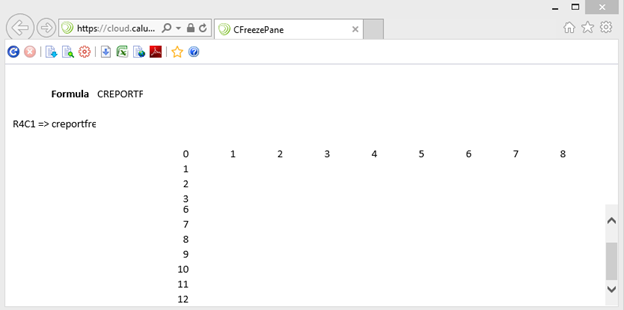
Quad¶
=CREPORTFREEZEPANE("D10","Quad")
Using the Quad option results in a four-way split
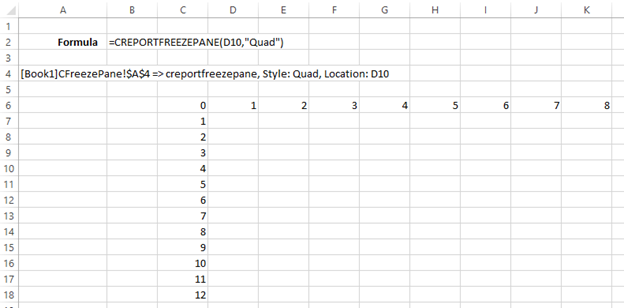
Scrolling is locked from Column ‘C’ and Row 9. Column ‘D’ onwards as well as Row 10 onwards are scrollable.