Publications¶
Publications Administration¶
You must be logged into the CALUMO website as an administrator to access Publications Administration.
To open Publications Administration click on the Administration cog and click Publications.
Toolbar¶
At the top of the page is the Publications toolbar which has the following buttons:
- Add a new publication
- Save current publication
- Close - closes the publication, any changes made to the publication are lost.
- Delete this publication
- Run publication - sends the publication immediately to all the recipients of the publication.
- Test publication - click to send the publication immediately to yourself.
- Publication logs - click to see the history of scheduled runs for the publication.
Publications list¶
On the left hand side you will see a list of publications on the server. Click on a publication to view its details.
By default one-off publications are hidden, to view them click on the Hide one-off publications toggle button.
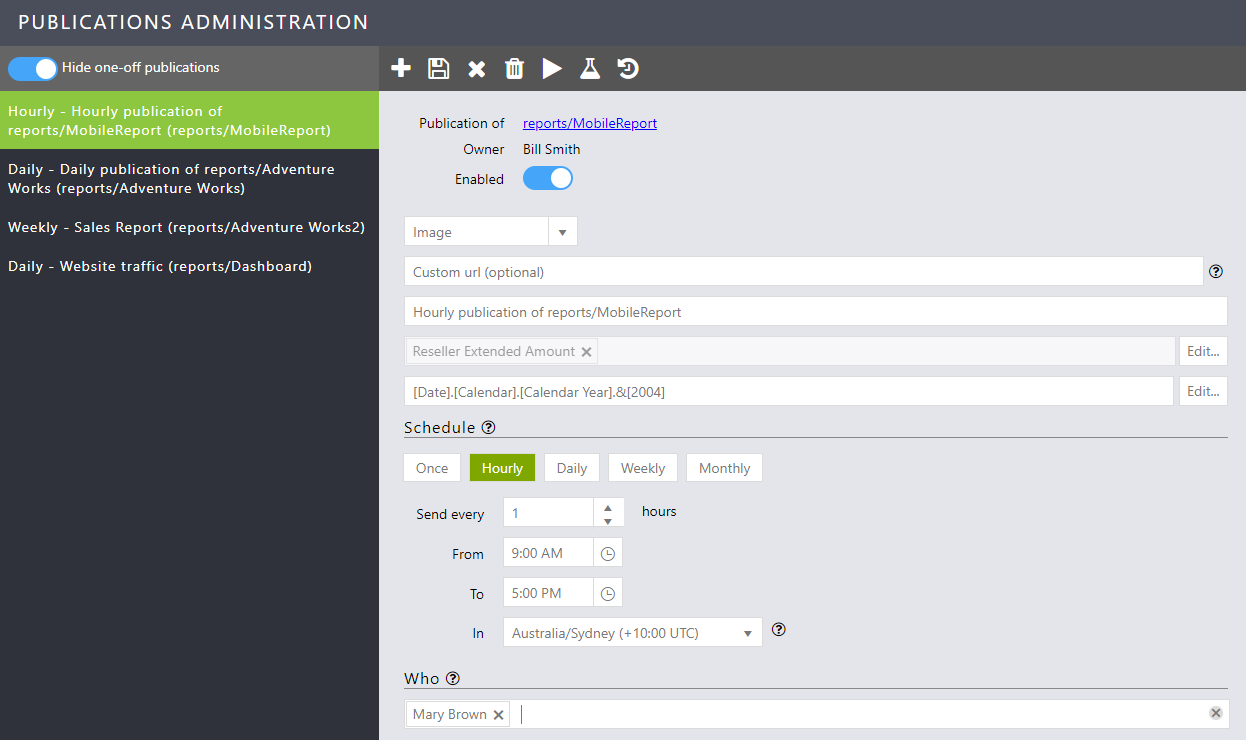
Creating a new Publication¶
Start¶
Open Publications Administration and click the Add button on the toolbar.
Publication report¶
In the search box enter the name of the report and select it from the drop-down list. Then click Next.
Publication format¶
- From the drop down list select PDF, Image, Excel or Excel as Values. See Publication Formats for more details.
- Enter a name for the publication or leave it blank and CALUMO will assign a name for you. If you give the Publication a custom name it will be visible in the menu on the left.
- Create slicers for the publication by clicking on the Edit button.
- Pass custom query string arguments to the report by clicking the Edit button.
- To add a schedule, select a schedule type by clicking on the Once, Hourly, Daily or Weekly buttons. Customize the schedule by changing the values in the fields below.
Publication Recipients¶
- Add publication recipients by clicking on the drop-down list and selecting a user. You can also search for users by typing in the text box.
- Enter a subject for the publication email or leave blank to use the default subject.
- Enter a message for the email body or leave blank.
Info
At this time, only users that are CALUMO Users can be receipients of Publications.
Finish¶
Click the Save button on the toolbar. CALUMO will save and schedule the publication for distribution.
Edit an existing Publication¶
Open Publications Administration and click on the publication you want to edit from the publications list on the left.
You can modify any of the publication details on the page.
To save your changes click the Save button on the toolbar.
To cancel your changes without saving click the Close button.
If the schedule is changed this will take effect immediately when the publication is saved. E.g. if the time is 9:30AM and schedule is changed to an Hourly schedule sending every 1 hours, the publication will be sent next at 10AM.
Publication formats¶
PDF¶
Converts the report to a PDF file and attaches it to the email.
Image¶
Takes a screenshot of the report and embeds the image in body of the email. A link to the actual report is also inserted in the email. The link is accessed by clicking on the image in the report. You can change the report or webpage that the image links to by putting the url in the Custom url field when creating or editing the Publication.
Excel¶
Attaches the report file to the email without performing calculations.
Excel as Values¶
Performs all calculations on the report and then attaches the calculated version of the report to the email.
Delete a publication¶
- In Publications Administration, click on the publication in the Publications list on the left hand side.
- Click the Delete button on the toolbar at the top of the page.
- A confirmation box will pop up on screen, click OK to delete the publication or Cancel.
Running a Publication ad-hoc¶
From Publications Administration you have two ways of running a Publication ad-hoc.
- Test Publication - sends a publication only to your email, this allows you to see what the publication will look like without sending it to the entire distribution list.
- Run Publication - sends out a publication as it would normally be sent out by the CALUMO server on a schedule to all recipients in the distribution list. You will be prompted to confirm the run before the publication is sent.
To run a Publication click on the Publication in the Publications list on the left hand side, then click the Test or Run Publication button on the toolbar at the top of the page.
View Publication logs¶
In Publications Administration you can view the run history of each of the publications on the CALUMO server. The Publications log window shows all the times a Publication was run, its outcome and its associated Job key.
To view the logs for a publication:
- In Publications Administration, click on the publication in the Publications list on the left hand side.
- Click the View logs button on the toolbar at the top of the page.