The Ribbon¶

Connect¶

Only shows when the CALUMO Office Client is not connected to a CALUMO server.
Using this action will connect to the last connected CALUMO Server
Browse¶

Opens the CALUMO web application in your default browser.
Note
This action button shows the currently connected CALUMO server in the tool-tip
Drill Through¶

Allows you to view, copy and slice the underlying transactions that form the basis of a particular value in a cell.
Publish¶

Publishes the current worksheet as a public report and saves it to the Public Documents folder in the CALUMO Explorer Tree. This functionality is reserved for Publish Administrators.
Private Publish¶

Publishes the current worksheet as a private report and saves it to the Private Reports folder in the CALUMO Explorer Tree.
Deploy¶
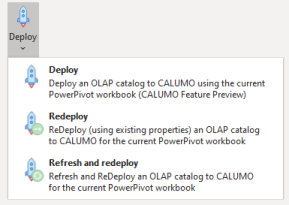
Deploy an OLAP catalog to CALUMO using the current PowerPivot workbook
Deploy - Re-deploy¶

Re-deploy (using the existing properties) an OLAP catalog to CALUMO for the current PowerPivot workbook
Deploy - Refresh and re-deploy¶

Refresh and re-deploy an OLAP catalog to CALUMO for the current PowerPivot workbook
Formula¶

Discover and insert CALUMO formula
Interact Charts¶

Insert an interact chart for use in a CALUMO Published Report
Hyperlink¶

Copies the URL of the current view. Using the URL, others can display your view without having to be a CALUMO User. However, to view a published report, you must have access to the SSAS or OLAP database.
Members¶

Allows you to pick members from any hierarchy and put that selection on the current sheet cells either horizontally or vertically. The unique ID and CMEMBER function is put on the sheet cells.
Sparks¶

Allows you to easily create CALUMO SPARKS in-cell charts including: Axis, Bar, Bullet, Grid, KPI, Line, Pie, Progress, Strip and Trend Arrow charts.
To learn more about CALUMO SPARKS and how to create rich, compact visualisations of large amounts of data in a single cell, see: CALUMO SPARKS
Report Actions¶

Are components you can add to your report to perform specific tasks. This task is backed by a Stored Procedure that you have written and authorized.
For more information, read all about Report Actions
Format¶

Shows available format options
Format - Number¶

Format positive values to whole numbers
Format - (Number)¶

Format negative values to whole numbers
Format - Thousands¶

Format positive values down to nearest thousand
Format - (Thousands)¶

Format negative values down to nearest thousand
Format - Millions¶

Format positive values to nearest million
Format - (Millions)¶

Format negative values to nearest million
Format - Reverse¶

Reverse the sign of the current selection
Clear Writebacks¶

Allows you to cancel your writeback changes so your data reverts to its state since the last calculation. Only unsaved Writeback Values will be cleared.
Clear CALUMO Formula¶

Clears all of the formulas in an Excel worksheet, giving you the option of saving it to a new workbook or clearing your existing one.
Pause CALUMO¶

Pause or resume the CALUMO calculation engine
Help¶

Takes you to the online CALUMO Help
Options¶

Allows you to adjust your CALUMO settings
Note
This action button shows the currently connected CALUMO server in the tool-tip
About¶

Shows information about the CALUMO version and licensing
Update Available¶

Notification that there is an update available for you to install