Start Pages¶
A Start Page is a document or page that is set to open automatically when a user visits the CALUMO web site.
There are some useful features within the functionality of setting a start page, such as choosing the window style and customizing the URL with a query string.
Creating a Start Page¶
The basic workflow for creating a Start Page is to:
- Add a start page - via Add toolbar button
- Choose the CALUMO document to open and other properties such as Query String, Show Toolbar, Name etc
- Assign users to that Start Page via the Assigned and Available buckets
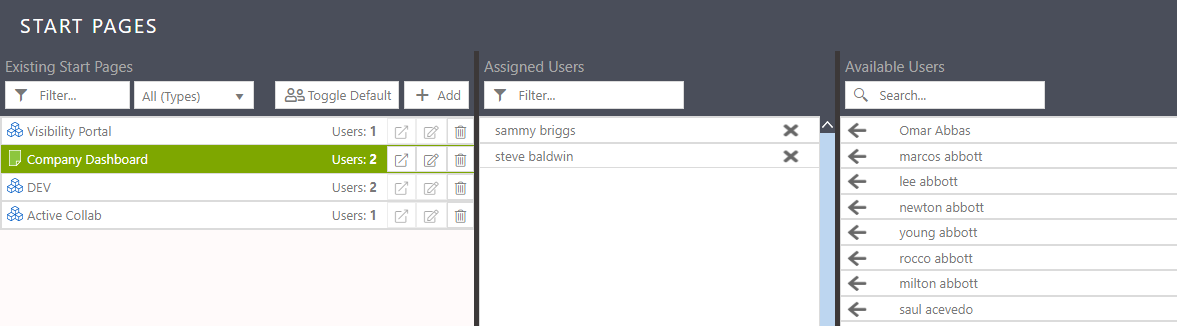
Add/Edit¶
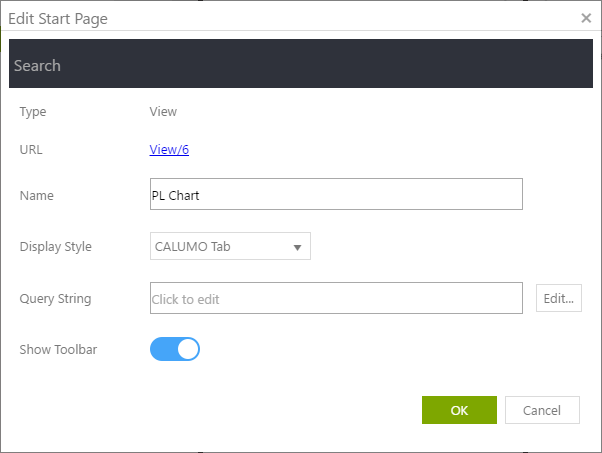
Name¶
A Name can be set. This is only for identification within the Start Page list (the name is not used elsewhere)
Display Style¶
Choose from:
- CALUMO Tab
- Browser Tab (best effort, some browser options may override this)
- New Window
Query String¶
see Filtering Data with Query Strings
Show Toolbar¶
Applies to Reports (via query string containing ht=true)
Start Page List¶
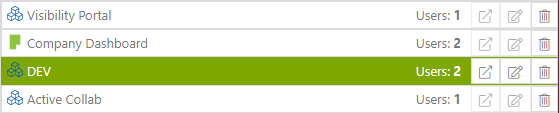
Once added, a Start Page is shown in the (above) list and can be manipulated via the menu buttons on each row
Show (in a new window)¶
A new window is opened with the URL of the current start page
Edit¶
Show the edit window to modify any attributes
Delete¶
The user is prompted for confirmation
Document Types¶
Four types of CALUMO document are able to be added (the search facility is restricted to these types)
- Apps
- Public Reports
- Views
- URL (created in CALUMO via the Library Drawer)
Default Start Page¶
A default start page can be set for all users that don’t have one explicitly set.
Set any Start Page to default by selecting it in the Start Page List and then selecting the “Toggle Default” toolbar button (the button itself toggles on/off).
This feature can be turned off completely, by toggling any existing start page on then off again.
Managing Users¶
Searching¶

The Assigned users are all visible and can be filtered in order to find a particular one.
The Available users are searched dynamically and the first 100 retrieved. Each character typed loads the next 100 users with the given text in their name.
Assigning¶
Users are assigned to a Start Page by selecting the arrow (in) or cross (out) to move that user in or out of the assigned and available buckets.
To move multiple users, use the shift keys while selecting or drag the mouse in a square shape to make a multiple selection.
Pressing any arrow or cross, while multiple are selected, will move all the selected users.
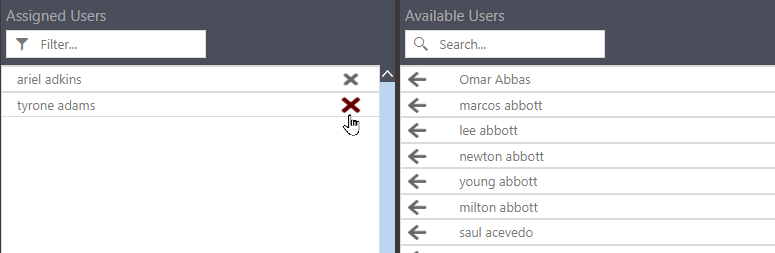
Override and Prevent Start Page¶
A Start Page can be prevented from showing by using a manual override in the URL query string: startpage=none or startpage=false