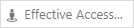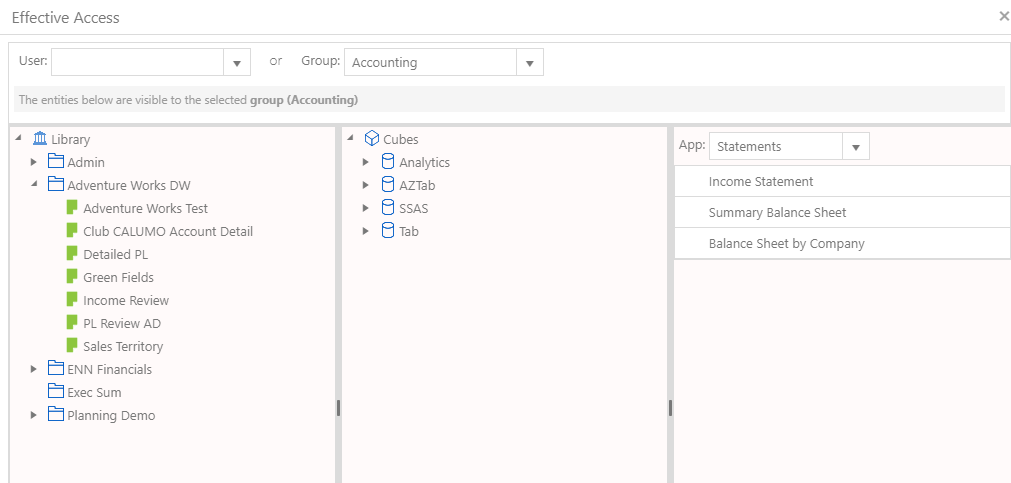Access Control¶
Access Control allows an Administrator to manage users’ access to CALUMO documents (Library and Data drawers) by assigning Groups.
Choose the category Library or Cubes from the toggle (top/left).
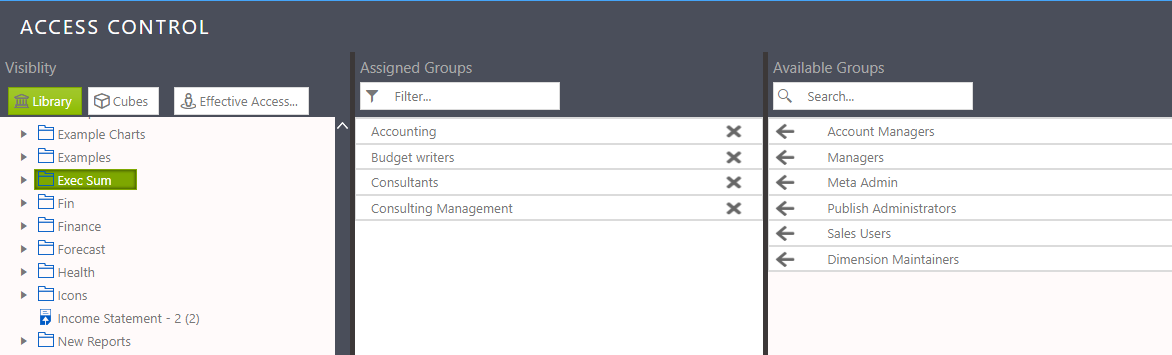
Visibility vs Security¶
Note
CALUMO Access Control is only a visual restriction and is separate from data (SSAS) security.
Control Categories¶
Library - Users without access will not see the document in the Library or in Search but can see the document if a URL is provided directly to them.
Cubes - Users/Groups without access will not see a given cube in the Data Drawer - so will not be able to browse it.
Access to Apps and the documents within it are controlled separately within the App.
Managing Access¶
Assigning¶
Groups are assigned to a document or cube by moving them between the buckets (panes) of “available” and “assigned”
Select arrow to move a group into assigned, or the cross to move it out of assigned (ie becomes available)
To move multiple groups, hold the shift key while selecting or drag the mouse in a square shape to select multiple.
Pressing any arrow, while multiple are selected, will move all the selected groups.
Searching¶

The Assigned groups are all visible and can be filtered in order to find a particular one.
The Available groups are searched dynamically and the first 100 retrieved. Each character typed loads the next 100 groups with the given text in the name.
Documents and Folders¶
Folders also have permissions - in addition to documents.
If a new folder is created, it will start with no permissions and will start being visible only to Administrators.
Automatic Permissions¶
There are 2 cases where permissions will be automatically assigned as a logical convenience
- If the Library Drawer is used to drag a document into a folder, the document will automatically inherit all permissions from the folder eg dragging a new report with no permissions into a folder named “Lemmings Only” which has group “Lemmings” - will automatically assign group “Lemmings” to the report
- Likewise (and vice versa) if you drag a report which has group “Apples” assigned, into a folder named “All” which has no groups assigned, group “Apples” will be automatically assigned to the folder
Permissions are only added to a document automatically in this way - never removed.
Effective Access¶
Effective Access is a component that allows for browsing what is visible to a selected user or group. For example: what documents can user “Bob” see in the Library, and Data drawers and within a given App ?
To use Effective Access, select a User or Group from the list (top/left). They are mutually exclusive. Optionally, select an App (far right column)